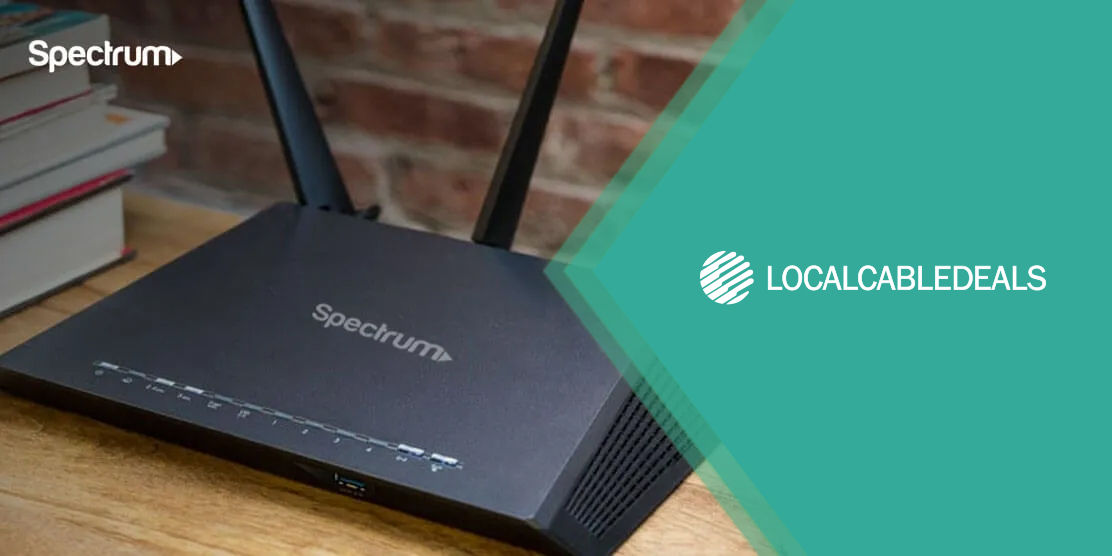A DVR is a storage device, similar to a hard drive, used to store hours of TV content. When you subscribe to a TV plan, you get a DVR from the provider for storage. Some providers offer it free, while some require a subscription. Spectrum provides a cloud DVR or cDVR, available at a monthly cost for its customers. What are its features, and how can you get and use it? This guide will answer all your questions.
Do I Get a DVR with Spectrum TV?
Yes, when you subscribe to subscribe to Spectrum TV® plans, you can get its cloud DVR for $5/mo. Depending on the type of DVR you’re choosing, you can get as many as 100 shows and up to 1 year of recording with the Spectrum cDVR.
How Does Spectrum DVR Work?
The major difference between regular DVRs and Spectrum cDVR is that it stores the content in cloud storage rather than in the receiver. As a user, you can access this via your Spectrum TV app when you’re connected to your Spectrum Internet® at home.
You can use the cDVR to record or even schedule recording of TV shows and movies available on Spectrum TV.
How Can I Get Spectrum DVR?
There are no fixed rules for acquiring a Spectrum DVR. However, here’s how you can qualify for one:
- Spectrum Internet: required to download content on the DVR.
- Qualifying Spectrum TV plan: one that comes with a DVR option
- Spectrum user account: to log in and access the DVR.
- Supported browsers: to run the DVR
How Can I Access Spectrum DVR?
You can access your Spectrum DVR through:
Mobile Devices
- Android 5.0 or higher
- iOS 13.0 or higher
Streaming Devices
- Apple TV 13.0 or higher
- Google Chromecast 1st Generation or higher
- Roku 3rd Generation or higher
- Samsung Smart TVs 2017 and higher
- Xbox One, Xbox Series X|S
- Xumo Stream Box
- Xumo TV
How Can I Record on Spectrum DVR?
There are multiple ways of recording on the Spectrum DVR. Let’s check out these different ways below:
Through the Record Button
- Find and press the Record button on your Spectrum TV remote.
- In case of a live event (not a part of the series), the recording will begin immediately.
- In case you’ve been watching the show for some time, the content stored in the Time Shift Buffer will also be recorded.
- For recording a part of the series, you can choose between recording the current episode or creating a series recording.
- Once you decide, you can choose Record Episode to continue (for single episodes)
- For recording a series, you can select the recording options as below:
- Record Episodes: (New Only / All Episodes)
- Start Time: (As Scheduled / Up to 5 minutes early)
- Stop Time: (As Scheduled / Up to 2 hours late)
- Keep Until: (Space is needed / I delete)
Through Guide and Mini Guide
- You can press the Guide button on the remote or press the OK button twice to access the Mini Guide and record your show.
- Once you’re on the page of the show you want to record, you can use the Arrow Keys on your remote to scroll to the Record button and press OK.
- You can choose to record a single episode or create an entire series of recordings. Once you’ve selected, choose Record Series on the screen.
- If you choose to record the entire series, you’ll be prompted to select the options before proceeding to record.
Through a Mobile Device
To record shows on the Spectrum DVR through a mobile device:
- Download the Spectrum TV app on your mobile phone.
- Once done, find the program you want to record through Search.
- Find the program details and look for Recording Options.
- Within this option, you’ll find a list of Spectrum receivers. Select the one that you want to record and select Confirm.
- Once recorded, you’ll see it on the DVR list.
How Can I Watch My Recordings on Spectrum DVR?
To watch your recorded programs on the Spectrum DVR:
- Head to your program’s library through the Spectrum Web or the Spectrum TV app.
- Head to DVR and My Recordings or My Library and Recordings.
- Select the program to watch and click on Play to watch.
How Can I Check My DVR Storage?
To view the available storage on your DVR:
- Find and press the Menu button on your remote.
- Head to the Settings & Support section using the arrow keys on your remote.
- Head to DVR Settings and press the Right Arrow Key. This will highlight the Available Storage on your DVR.
Why Can’t I Record on My Spectrum DVR?
If you have a Spectrum DVR, you can face some issues associated with recording, including:
- Unable to record a program.
- Recordings are automatically deleted.
- Unable to schedule a recording.
- Scheduled recording didn’t initiate.
The reason behind these issues is low DVR storage. If you’ve enabled the Until I Delete option, then your DVR won’t schedule or record shows if the storage is full. In addition, the programs not marked with this option will automatically be deleted as well.
Wrapping Up
If you’ve subscribed to Spectrum TV plans, then buying the Spectrum DVR is a great option. It allows you to store your favorite programs so you can watch them later. With the above guide, you can easily learn your way to work around the Spectrum DVR system.
FAQs
How can I delete my recordings on the Spectrum DVR?
You can delete the recordings by going to the program and selecting the Delete Recording option.
Can I cancel scheduled recordings on the Spectrum DVR?
Yes, you can cancel scheduled recordings by going to the program details, accessing the Scheduled List, and selecting Cancel/ Cancel Series to cancel.
Can I Record Demand Shows on the Spectrum DVR?
No, Spectrum DVR doesn’t allow you to record on-demand shows.