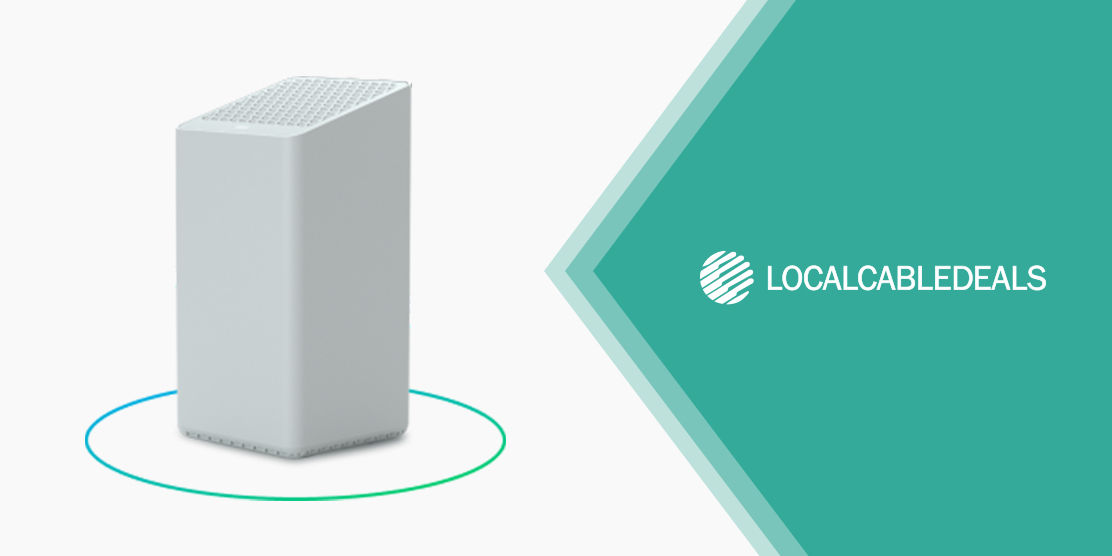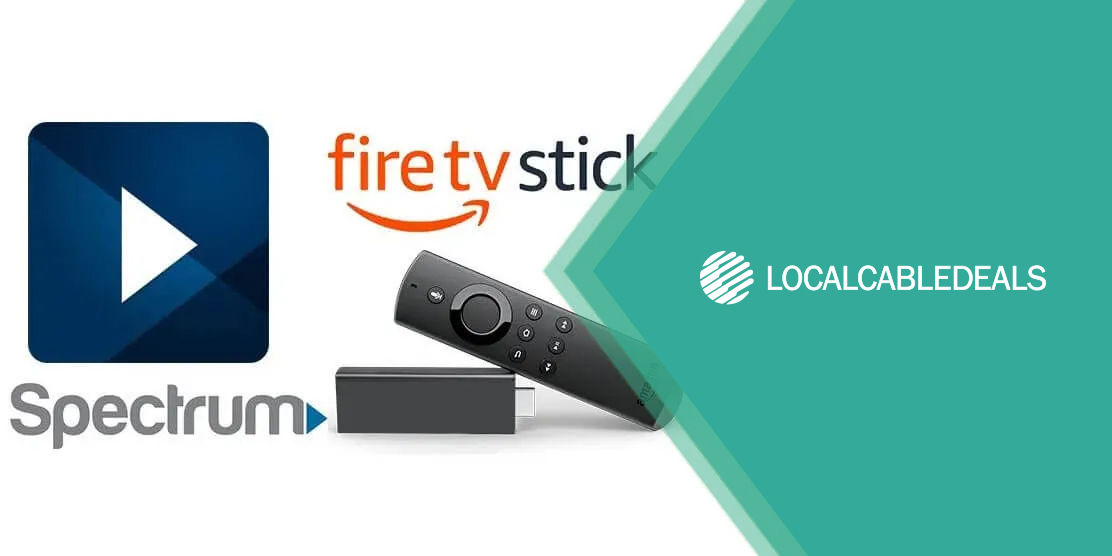There are times when even a simple reboot doesn’t fix your internet issues. What should you do then? You can try resetting your modem. If you’re using Cox Internet and want to know how to reset the Cox modem, then this guide will help you out.
Resetting the Cox Modem Manually
A manual reset or factory reset is done when a simple reboot doesn’t help restore your internet connection. It restores the router to its factory settings, erasing any updates, login credentials, and any custom settings. Here’s how you do it:
- Locate the reset button, which is a small pin-hole, located on the back or the bottom of the router.
- You’ll need a thin object, a pin, or a paperclip for the next step.
- Insert the object within the hole. You’ll find a button at its bottom.
- Press and hold the button with the object for about 10 seconds.
- Release the button, and the modem will reset itself. The lights will blink during this time.
- Let the router reboot on its own. This can take about 3-5 minutes.
Once the lights are on and stable, connect to your router. Since it’s now reset to its factory settings, you’d need to enter the original login credentials, given on the sticker at the back of the modem.
Resetting Cox Modem Through App
A good way of resetting your Cox modem is to do it through the Cox mobile app. This removes the hassle of resetting using an object, which sometimes doesn’t work. Here’s how you reset through the mobile app:
- Open your Cox mobile app and log in with your account information.
- On the app’s Home Screen, find My Services.
- Find the equipment/ modem you want to reset.
- This will take you to the My Internet section, where you can find the reset option.
- Simply tap on the Reset option to begin resetting the modem.
- The screen will show a message and an estimated time, indicating that the modem is being reset.
Wrapping Up
Now you know how to reset your Cox internet modem. However, it’s only recommended to reset when you’ve tried the general fixes for restoring your Cox Internet. In case the issue persists, reach out to Cox customer service for assistance.
FAQs
How long does it take for the Cox modem to reset?
It doesn’t take long, and the Cox modem can reset within 5-10 minutes of initiation.
What happens if I reset my Cox modem?
The modem will restore factory settings and remove any data or changes made, including stored passwords, changed credentials, custom-implemented settings, etc.
Does unplugging reset my Cox modem?
No, unplugging won’t reset your Cox modem. It will simply reboot it.
Related Blogs
Cox Internet Security Tools Overview