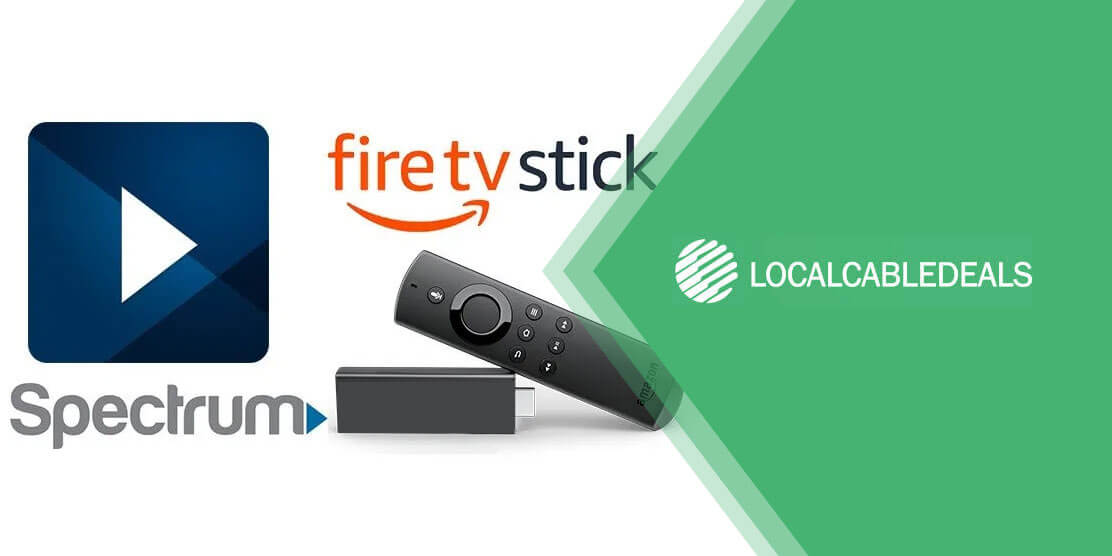Cable TV and streaming services may be on the opposite ends, but there is no reason why you should not combine the two to enjoy a well-rounded entertainment at home. If you have a Spectrum subscription and a Fire TV Stick, you can watch the content from your cable lineup through the compact streaming device. This post shows you exactly how you can take your 50,000 On Demand titles, 250 live TV channels, and premium selections on the go through the Spectrum TV app, which is free to download for all TV subscribers.
How to Install Spectrum TV App on FireStick? | Two Alternative Methods
The thing about a Fire TV Stick is that it seamlessly runs the apps, which are exclusively available on Amazon.com Appstore. However, third-party apps are a whole other game. Spectrum TV app is, unfortunately, not available for a direct Amazon download on your Fire TV Stick. So, you have to ‘sideload’ the app from an unofficial source if you wish to access your Spectrum TV programming on the Fire Stick. Though it may sound like rocket science, the process is incredibly easy. You don’t have to be a tech expert to do it either. Simply follow the directions mentioned below to stream your favorite Spectrum channels in no time.
Before You Install Spectrum TV App on Fire Stick 4K…
You’ll need to change a few settings, of course.
- Power up your Fire Stick.
- Navigate to ‘Settings’.
- Choose your input. It could be ‘My Fire TV’ or any other.
- Head to ‘Developer Options’.
- Enable ‘Apps from Unknown Source’ and ‘ADB Debugging’. Amazon keeps it on ‘disable’ by default.
- Bypass the warning sign, and start getting ready for the installation.
Method 1: How to Install Spectrum TV App on FireStick/Fire TV Using Android?
This is one of the quickest ways to ‘sideload’ your chosen app on the FireStick. The only requirement is that you have an Android phone, a fast internet connection for a glitch-free installation, and a sideloading app. Apps2Fire is a popular application in this regard. It is free to install, has a 4.0/5 user rating and allows you to directly run the Spectrum TV app, instead of relying on an APK version. Here’s how you can put Spectrum TV app on a FireStick through an Android device:
- Install Apps2Fire on your phone.
- Download the free Spectrum TV app from the Play Store or Amazon if it’s available in your region (works for Android 5.0 or higher).
- Open Apps2Fire on your phone, head to ‘Setup’, and enter the IP address of your FireStick (here’s how to find it: Device > About > Network).
- Tap ‘Save’. The phone and the Fire Stick will now be connected over the wireless network.
- Swipe the screen to ‘Local Apps’ and find the Spectrum TV app in the list.
- Select the chosen app and hit ‘Install’. The remote uploading process will begin shortly and might take a few minutes.
- Once the upload cast is complete, the app will automatically start installing on the FireStick. It will alert you when it’s done.
- Press the ‘Home’ button on your FireStick remote, and navigate to ‘Apps’. You will find the newly installed Spectrum TV app there. Give it a test run!
Method 2: How to Install Spectrum TV App on Amazon Fire Stick Using Downloader?
Millions of FireStick users take advantage of the Downloader app by AFTVnews to watch content from other sources. It is one of the most trusted platforms for installing or ‘side-loading’ third-party applications on to your Fire TV Stick. You can get it for free from the Amazon app store. Once the Downloader is ready to go, here’s how you can install Spectrum TV app through it:
- Open the Downloader app for Fire Stick by pressing and holding the Home button on Fire Stick remote and sorting through the ‘Apps’ menu.
- Type the URL of the Spectrum TV app’s APK file in the search bar. Make sure that you acquire the APK from a reliable site – one, which is free from malware. Most of the people go for https://bit.ly/2CvjN4j, but you can find your own APK file for the Spectrum TV app.
- Hit ‘Go’ and wait for the app to download your APK file.
- When the download is 100% finished, the Spectrum TV app file will show up on the installation screen of your FireStick dashboard.
- Click on the ‘Install’ button to begin the installation process.
- Once complete, launch the Spectrum TV app directly on your Fire Stick by selecting ‘Open’.
- Enjoy watching your favorite shows!
If the Downloader app is not available directly on your regional Amazon Appstore, then you can use an alternative like ES File Explorer to install the Downloader app and then follow the directions mentioned above to get the Spectrum TV app on FireStick, so on and so forth.
Wrapping Up
Learning how to download & install Spectrum TV app on FireStick is important if you want to take your cable programming on the go. This post covers two workable methods, i.e. via an Android and via Downloader, through which you can perform the installation without hassle.