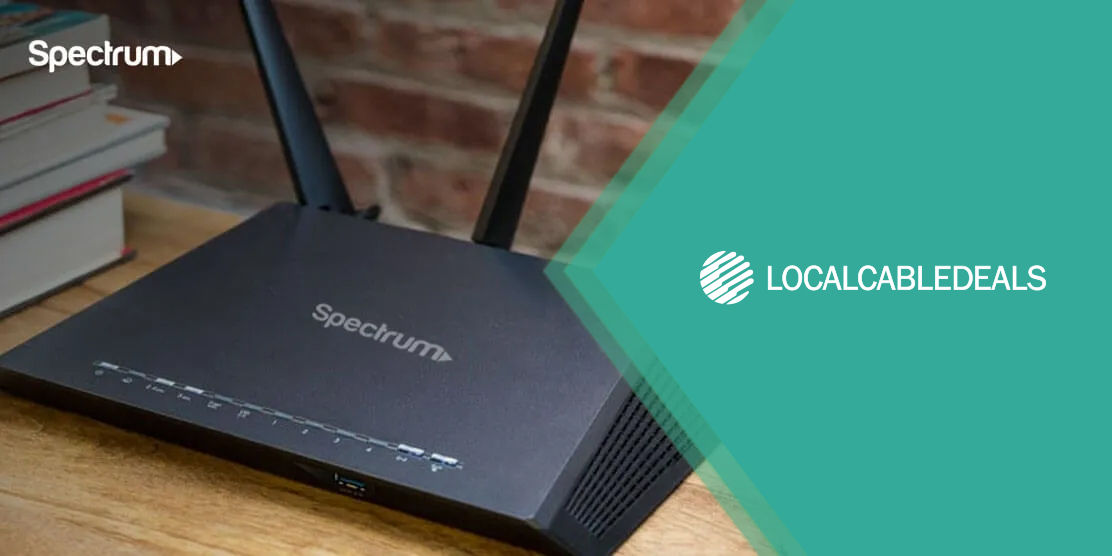Router and modem lights are LED indicators on your network equipment. Essentially, they give you an insight into how your internet is performing. Why is this important? Because, when you understand how your in-home network works, you can maximize its potential and even do some quick fixes to the connectivity problems that might pop up.
Suppose you’re presenting a crucial report on the upcoming quarterly measures in a Zoom meeting from your home office. Suddenly, the video starts pixelating, the audio drops and the screen freezes over. Not only does it leave a poor impression on the clients, but it also puts you in a bad word with your employers. Now, if you know the underlying meaning of the modem lights, in general, or why’s the modem online light blinking, in your specific case, you can reboot the device, get back online and save your reputation. Just like that!
However, if you’re new to the world of internet technology and terminology, this may get a bit tough for you. Since the color and status of one light on the modem can mean completely different for another light, so knowing the purpose and function of each icon is necessary. For instance, modem lights blinking fast may indicate that your data is being transferred online or they may show you that something is wrong with your connection, depending on the color.
Feeling confused? Don’t worry. We got you. Here is a breakdown of the modem and router lights most commonly found on the internet equipment in the market. Before you investigate what each light stands for, make sure to verify that your modem and router or modem/router gateway is as good as new and that you’ve subscribed to top-notch internet service in your area. Let’s begin.
Router and Modem Lights: By Function
You cannot have internet signals flowing throughout your home without a modem and a router, or a modem-router combo. These networking devices form the ecosystem, which powers your digital lives, so knowing what they look like and what they do is a given. What does a router look like, you ask? It is a compact square box with buttons, ports, and symbols next to LED lights on it. A modem may fall in this description as well, depending on the model and the make. Here is a list of the LED icons you’ll find on an average modem/router:
POWER/PWR – Shows whether the modem/router is powered on or off.
DSL/COAX – Shows whether the modem is connected to a local provider via a DSL or coax cable.
DOWNSTREAM/DS/RECEIVE – Shows whether the modem/router is receiving or downloading data from the web.
UPSTREAM/US/SEND – Shows whether the modem/router is sending or uploading data to the web.
INTERNET/ONLINE – Represents an ongoing connection to the internet.
ETHERNET/LINK – Shows whether an external device has been connected to the modem/router via the Ethernet port.
WLAN/WI-FI/WIRELESS – Represents Wi-Fi connectivity.
WPS/SECURE – Shows whether the modem/router is connected to a WPS-compatible device or not.
Router and Modem Lights: By Color
One of the major things you may notice on your modem and router is the color variation of the LED indicators. Yes, the lights take on certain colors when the internet is down, online, or having trouble. By interpreting these colors on time, you can turn your luck around and enjoy consistent connectivity from your provider. Naturally, different LED colors represent different modem lights meaning and router lights meaning. The following are the recurrent colors on a typical modem/router:
GREEN – Similar to its traffic signal counterpart, green means GO. In other words, if the lights on your modem are a solid green or flashing, you can take a sigh of relief. It means that everything is all right and working in its best capacity.
- Green POWER light on the modem/router means that your device is linked to the power source and all booted up.
- Green DSL/COAX light means that your modem is connected to the ISP’s core network.
- Green DOWNSTREAM light means that your modem/router is ready to receive data from the web or is currently downloading it.
- Green UPSTREAM light means that your modem/router is ready to send data to the web or is currently uploading it.
- Green INTERNET light means that your network is online.
- Green ETHERNET light means that a device is successfully connected to the modem/router’s Ethernet port.
- Green WLAN light means that your in-home Wi-Fi connection is active.
- Green WPS light means that the modem/router is ready to connect to a WPS-compatible device via the enabled WPS button.
YELLOW/AMBER/ORANGE – Continuing the traffic signal analogy, yellow lights on the modem signify a warning that something may be amiss with your network equipment. It’s not a great sign, overall. When you see the normally green lights turning yellow/amber/orange, it’s time to wear your detective hat and investigate.
- Yellow POWER light on the modem/router means that your device is installing routine upgrades or testing software. Patience is the key, here. Wait until the modem/router is done with the upgrades. Then, reboot it to give it a fresh start.
Yellow INTERNET light means that your modem needs to be activated. To do that, directly connect your modem to a PC via an Ethernet cable, open the activation page of your ISP, enter your credentials and follow the prompts to get online.
Check out our installation & modem activation guides in this regard:
Spectrum Net Self-Installation
Self-Install Mediacom Modem & Router
- Yellow WLAN light means that the Wi-Fi radiofrequency is disabled. To turn it back on, directly connect your modem/router to a PC via an Ethernet cable, type the IP address of the modem/router into the search bar of your browser, head into the Wireless Setup menu, select the Wireless Schedule, enable the wireless radio mode and apply the changes.
- Yellow WPS light means that the modem/router is connecting to a WPS-compatible device.
RED – A red signal light tells you to STOP. It is a no-go situation. In the same way, red modem lights can depict anything from a ‘no internet connection’ to a failed authentication. These lights come up when your smooth-flowing network hits the breaks and pulls your online activities to a full stop.
- Red POWER light on the modem/router means that your device is not securely plugged into the outlet, there’s not enough power supply from the source, or perhaps, the network device is undergoing some form of hardware or software failure. Troubleshoot this by fastening the power cord in case it’s come loose, trying another power outlet, resetting the networking device, or replacing the modem/router device entirely.
- Red DSL/COAX light means that your modem can’t detect the ISP’s core network on the other end of the line. To repair this, reboot your modem or see if the equipment is set up correctly. You can also contact the ISP to confirm if there’s a network outage in your area.
- Red INTERNET light means that your modem/router needs to be authenticated. In other words, the network isn’t accepting the username and password. Here is a simple solution to this problem: Head into the modem’s user interface and select ‘Quick Set-up’ to authenticate your credentials. If that doesn’t work, call your ISP to reset your modem/router or reset your username and password. Your call.
Red WLAN light means that your modem/router is vulnerable to security threats. Quickly run a security scan and reinforce your network strength by changing the Wi-Fi password.
Check out our password changing guides in this regard:
How To Change My Spectrum Wi-Fi Password?
How To Change Your HughesNet Wi-Fi Password Easily?
How To Change Optimum Wi-Fi Password?
- Red WPS light can mean a connection error or session overlapping. Try rebooting the modem to fix this in a jiffy.
BLACK/NO COLOR – Black refers to the absence of light. While you should ideally notice the change in color from green to red, also keep an eye out for when your modem/router lights go off all of a sudden.
- Black POWER light on the modem/router means that your device is not linked to a viable power source. Check the AC cord and plug it in a functional outlet to power up your network hardware.
- Black DSL/COAX light means that your modem is not connected to the ISP’s core network. Fasten the copper wire tightly or replace it in case of wear and tear.
- Black INTERNET light means that your modem is not set up yet or programmed with SSID and password. To activate your modem, head into its configuration settings and finish the setup process until the light turns green.
- Black ETHERNET light means that no device is connected to the modem/router’s Ethernet port.
- Black WLAN light means that your in-home Wi-Fi is turned off. Press the Wi-Fi button on your router’s control panel. If this doesn’t work, then head into your modem’s settings from a PC browser and enable the wireless transmitter option.
- Black WPS light means that the modem/router’s WPS function is disabled. You can enable it from the Wireless Setup menu in your modem’s settings.
Router and Modem Lights: By Status
The LED indicators on your modem and router not only change their color but also their activity, signifying a new shade of meaning. They may stay solid or flash rapidly. They may also turn off, which is covered in the ‘Black’ color section above. What does the status of each light show? Let’s find out.
SOLID – Modem and router lights that stay steady fall into this category. Usually, a solid green light is a good sign that your hardware is working properly and your connection is stable. A solid yellow/orange/amber light may indicate that your modem/router may be undergoing some form of processing. Whereas, a solid red light says that something is wrong with your networking device and you need to troubleshoot it ASAP to restore your internet connectivity. A solid off/no color light signifies a lack of power or disabled features.
FLASH/BLINK/FLICKER – Modem and router lights that are in a state of motion have a story to tell. They require inspection.
- Flashing POWER light means that your modem/router is dealing with updates.
- Slow blinking DSL/COAX light means that your modem is searching for the ISP’s core network and fast blinking DSL/COAX light means that the device is trying to establish a connection.
- Blinking DOWNSTREAM light means that your modem/router is connecting with your local internet provider to download information for you.
- Blinking UPSTREAM light means that your modem/router is connecting with your local internet provider to upload information for you.
- Blinking INTERNET light means that your modem/router is auto-detecting the network configuration to get your IP online.
- Blinking WLAN light shows active transmission of data.
- Blinking WPS light means that the modem/router is trying to connect to a WPS-compatible device and somehow, not succeeding, depending on the color.
Router and Modem Lights: The Ultimate Cheat Sheet
| Modem/Router Light | Color | Status | Meaning |
|---|---|---|---|
| POWER | Green | Solid | Modem/router is linked to an AC power source |
| Yellow/Amber | Blinking | Modem/router is installing routine upgrades or testing software | |
| Red | Solid | Modem/router is not connected to an adequate power supply or undergoing system failure | |
| Black/No Color | - | Modem/router is turned off | |
| DSL/COAX | Green | Solid | Modem is connected to ISP’s core network |
| Blinking | Modem is searching for ISP’s core network or establishing a connection with it | ||
| Red | Solid | Modem can’t detect ISP’s core network on the other end | |
| Black/No Color | - | Modem is not connected to the ISP’s core network | |
| DOWNSTREAM/DS/RECEIVE | Green | Solid | Modem/router is ready to receive data from the web or is currently downloading it |
| Blinking | Modem/router is connecting with your local internet provider to download data | ||
| UPSTREAM/US/SEND | Green | Solid | Modem/router is ready to send data to the web or is currently uploading it |
| Blinking | Modem/router is connecting with your local internet provider to upload data | ||
| INTERNET/ONLINE | Green | Solid | Modem is online |
| Blinking | Modem is auto-detecting the network configuration | ||
| Yellow/Amber | Solid | Modem needs to be activated | |
| Red | Solid | Modem/router needs to be authenticated | |
| Blinking | Modem is auto-detecting the network configuration | ||
| Black/No Color | - | Modem is not set up yet or programmed with credentials | |
| ETHERNET/LINK | Green | Solid | A device is successfully connected to the modem/router’s Ethernet port |
| Black/No Color | - | No device is connected to the modem/router’s Ethernet port | |
| WLAN/Wi-Fi/Wireless | Green | Solid | Wi-Fi is enabled |
| Blinking | Data is actively transmitted over the wireless connection | ||
| Yellow/Amber | Solid | Wireless radio is in 'off' mode | |
| Red | Solid | Wi-Fi is vulnerable to security threats | |
| Black/No Color | - | Wi-Fi setting is disabled | |
| WPS/SECURE | Green | Solid | Modem/router is ready to connect to a WPS-compatible device via the enabled WPS button |
| Yellow/Amber | Blinking | Modem/router is connecting to a WPS-compatible device | |
| Red | Blinking | Modem/router is unable to connect to a WPS-compatible device due to error or session overlapping | |
| Black/No Color | - | WPS function is disabled |
The Bottom Line
Knowing about router and modem lights is important if you wish to enjoy consistent and reliable internet connectivity, and quickly patch up network errors without having to call in a technician every time.