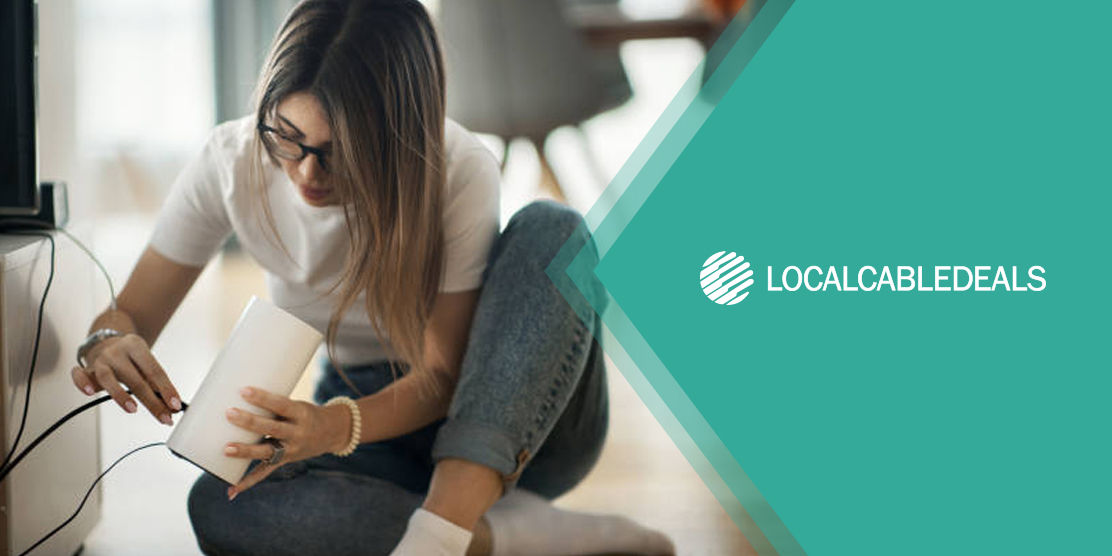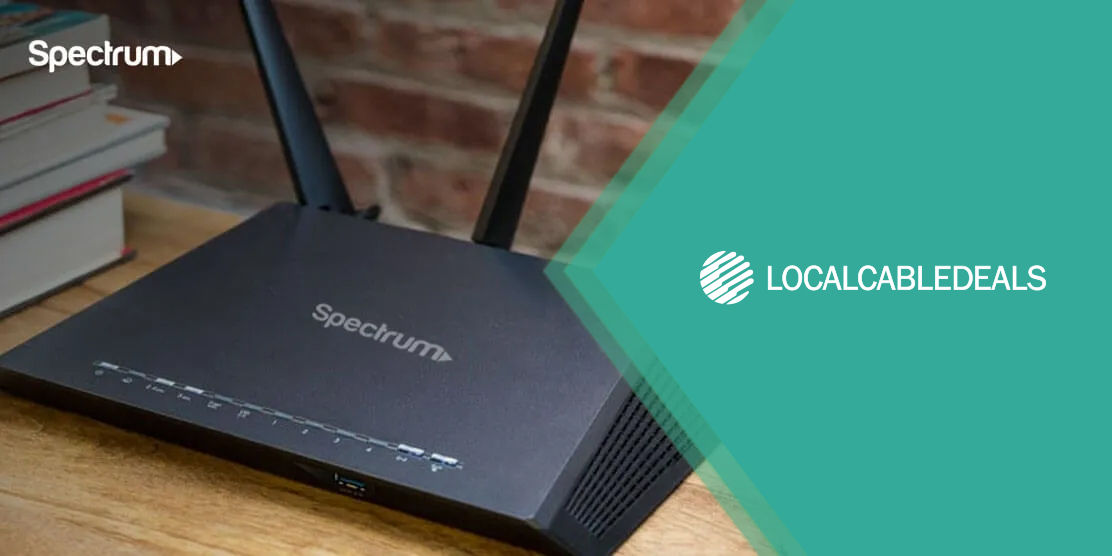If you are part of a big household with 3+ users, you must be familiar with routers. From casual errors to network issues, our go-to solution is to refresh or reboot the router. The detailed fixes come afterward. But this isn’t based on some hollow philosophy; it’s an abrupt but useful thought. If done correctly, it can improve your user experience and bandwidth.
In this blog, we are talking about rebooting your routers. So, stick around and find out why and how to do it.
Wait, We Need to Reboot Routers too?
Yes, it has been highly recommended by industry experts, manufacturers, and even internet providers. Many people report slow connection, lagging devices, or similar problems. Most of these concerns are linked to either your internet or the router. While ISPs can solve connection issues, routers don’t fall in their domain. So, unless it’s something huge, you can fix the minor concerns yourself. Rebooting is not only a fix but a maintenance technique, not to be confused with ‘resetting.’ If this doesn’t convince you, here are some reasons explaining why.
Reason to Reboot Your Router
It doesn’t matter if you have a gateway, router, or mesh system, rebooting matters. And here's why:
- Your router’s device also has a processor and stores temporary data and cache. The over-occupied space slows down the system and processor’s performance. All this can be avoided by rebooting.
- When the bridge between modem and router is affected, your ISP’s signals don’t properly reach your devices. By rebooting, you can ensure maximum efficiency and better output.
- With conflicting private and public IP addresses, certain devices and networks can receive unequal bandwidth, impacting the network reception. Rebooting your router will clear up this issue.
- The classic problem; router overheats. When too much activity or data overload happens, your device may find it overwhelming. As a result, it heats up and stops supplying information between the ISP and users. The refreshing reboot break restores its performance and cools it down.
- Every piece of technology is accessible to hackers and your router is no exception. With reboots, data shedding prevents hackers from tracking your usage. It updates the IP addresses, keeping you safe from various forms of cyberattacks.
- Commonly occupied frequencies cause network disruption, rebooting allows the router to scan and select the best-performing frequency for optimum usage. So, if you want to receive and enjoy the best frequencies, it’s an accessible technique.
We recommend exploring the difference between mesh and WiFi routers to execute this properly.
How Often Should You Do It?
You don’t need an issue to reboot your router, sometimes even the blinking lights can help you decide if it’s time. Remember, this isn’t about your ISP, even if you have a top-notch provider like AT&T Internet, you should reboot often; preferably once a month. In this context, we are talking about rebooting and not restoring the device’s factory default settings. The idea is to contain the custom settings without having to lose any vital features. With that said, here’s a small guide on rebooting your router. This applies to almost every product, regardless of the manufacturer.
- Power Button
‘Have you tried turning it on and off?’ is a classic response to any gadget or device not working well. Believe it or not, it works. So, before we move to technical stuff, let’s talk about the simpler ideas. Let’s be honest; even a child can do this (although we’d prefer they didn’t). Locate the power button on the rear or front of the device. Press it long enough to shut the router down or just unplug the power cable. After a 30-second rest, restart the router.
- Mobile App
Manufacturers offer a mobile app for everything these days. Even the routers and mesh systems. For the mesh systems, you can reboot either one unit or the entire network easily. Most routers have a three-dot icon in their mobile app. You can click it to find the ‘reboot’ option and do what needs to be done.
- Website
Software is nifty when locating and performing any digital cleanse. However, web interfaces are a bit hard to navigate and may take a bit more time than apps. Here’s how you can reboot your router using a website:
- Type and enter the web/IP address mentioned on your device.
- Login to your user account.
- Explore the panel to find ‘reboot’.
- It may also be located in the ‘Advanced’ section of many models.
- Select the option and Voila! You are good to go.
If none of these methods work for you, try the brand’s official customer service or head to the provider’s forums for additional support.
FAQs
Is it good to reboot your router daily?
We advise you to follow manufacturer or provider guidelines, but a usual recommendation is once a month. After every four weeks, rebooting your device will get rid of any excess cache, load, and old IP information.
How long does a router reset last?
Based on your chosen medium, a typical router reboot could last between 30 seconds to two minutes. Once your router’s lights are back on, things will be back on track.
Will resetting the router fix my internet?
Yes, it will. Sometimes, resetting your router means your provider can freshly reconnect to your home network. It also improves your router’s reception and signal bandwidth. But if there’s another issue, this might not work effectively.