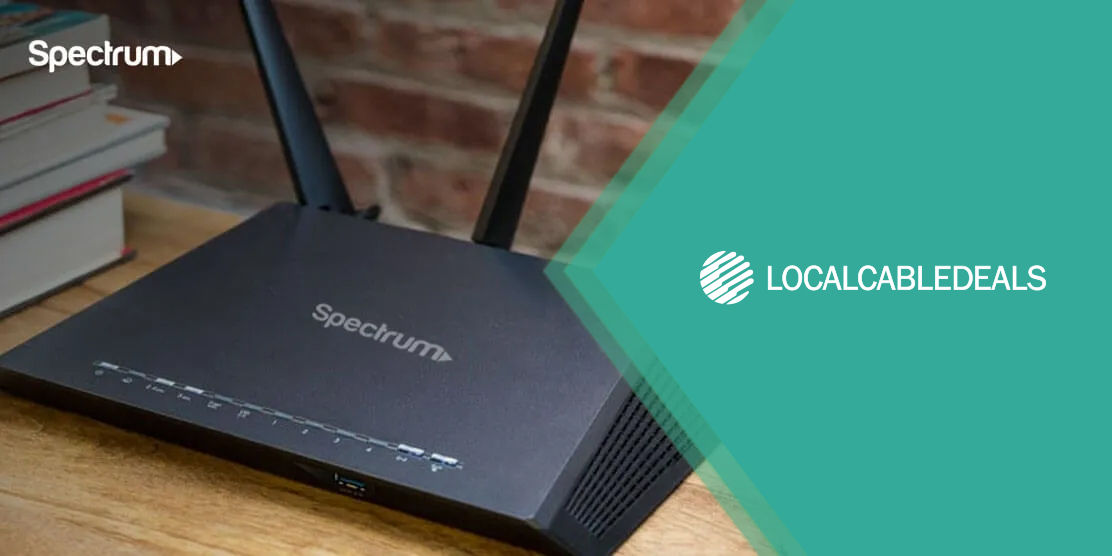Modems and routers are important pieces of equipment when setting up an internet connection. The modem and router technology is progressing day after day and we can witness state-of-the-art technology in both these devices. Initially, we were used to operating two separate devices. However, they have a similar function. Therefore, cable companies now offer a two-in-one device that performs both as a modem and router.
Xtream Internet is known for its consistent download speeds without compromising on the quality of service offered. All customers are given the option to get two separate devices or a single unit that functions both as a modem and router.
Xtream Internet is known for its consistent download speeds without compromising on the quality of service offered. All customers are given the option to get two separate devices or a single unit that functions both as a modem and router.
Just like other providers, Xtream Powered by Mediacom offers two options for installation. Customers can either get a professional to install the service for a one-time fee or they can either self-install the services themselves.
Self-installation is either through store-pick or delivery by mail. If you have received your self-installation kit and looking to set-up your modem and router, we created a comprehensive guide to help you understand how to install the modem and router.
How to set up a Xtream Powered by Mediacom modem?
Xtream Powered by Mediacom modem set-up requires a cable outlet. If your house or apartment previously owned a cable internet connection, the outlet will be there. If you are moving to a newly constructed property, chances are that there will be no cable outlet. In a case like this, you will have no choice but to opt for professional installation. If you have a cable outlet, here is how to set-up a Xtream Powered by Mediacom modem:
- The first step involves making a primary connection. Locate a coaxial cable jumper in the installation kit. Now connect the modem with the nearest cable outlet.
- The splitter has multiple ports, use one to connect to Xtream Internet. The process requires you to have two jumpers if the splitter is involved. Xtream Powered by Mediacom did think this through and you get 2 jumpers included in the installation kit.
- With the second jumper, connect the “In” port of the splitter to your wall outlet. This will connect the Mediacom modem with your TV service simultaneously.
- After setting this up, now is the time to connect your modem to the computer. There are multiple ways to do so. You can either use a USB cable or Ethernet. But we recommend using an Ethernet cable for a steady connection required during streaming and online gaming.
- Once the modem is connected, the next step is to activate the modem. The activation itself is quite simple. All thanks to Xtream Powered by Mediacom’s amazing customer service. You can do it either by calling customer service or doing it yourself by opening the browser on the computer. When you do, the browser will automatically take you to the Xtream Powered by Mediacom modem Activation page. You just need to enter your Account no. that comes with your installation kit. Once all the details are entered, you can enjoy blazing-fast speeds!
Xtream Powered by Mediacom Wi-Fi Set-up
- Connect the Xtream Powered by Mediacom router to a power source and switch it on.
- Wait for a couple of minutes until it turns on completely.
- Connect your router to the modem first. You will find an extra Ethernet cable to connect these two.
- For connecting wirelessly, you need to use the default password for the first time. It is usually printed on the backside of the device. Once this password is entered, you can access wireless internet on your device.
- Once you are connected wirelessly, just access Xtream Powered by Mediacom Home Network Manager. This directs you to the router’s control center. Sign-in using your Xtream Powered by Mediacom ID and password. This step opens the Xtream Powered by Mediacom portal and there are dozens of things you can control from here. You can change the SSIS, password, configure the router, or even change the username.
Conclusion
Once you are done installing the equipment, enjoy the blazing-fast internet speed and stream all your favorite shows on Netflix or Amazon Prime.