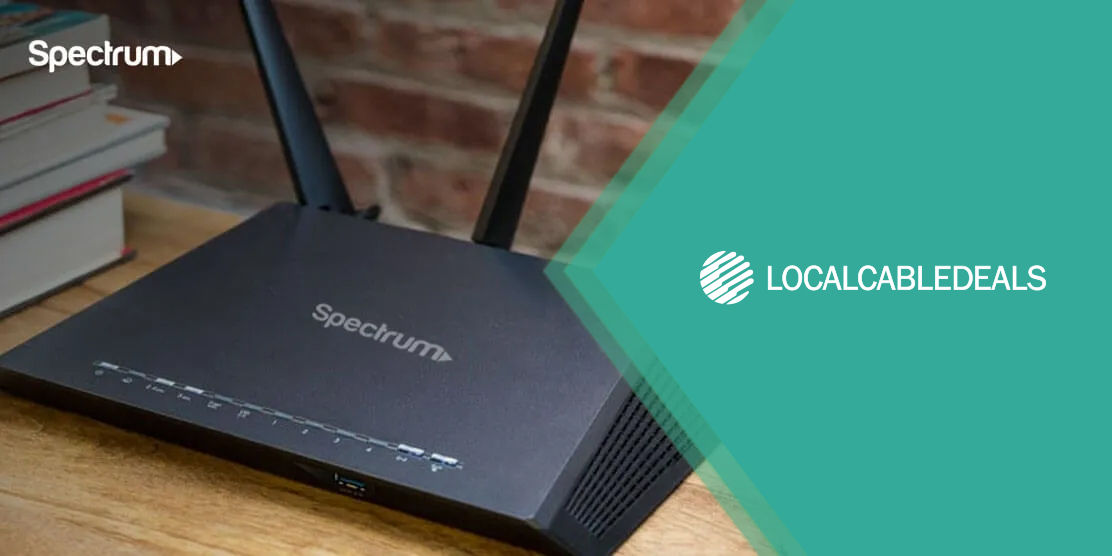Spectrum is one of those providers that make network management an easy and convenient task for its users. The My Spectrum app, available to all Spectrum users, allows you to change your internet password in a few simple steps.
Here’s a quick guide to help you change your Spectrum WiFi password online (via the Spectrum Account), or through the app. You can also change your Spectrum WiFi name for added security!
Change Your Spectrum WiFi Password Online
Step 1: Log in to your Spectrum account using the Spectrum username and password for your account.
Step 2: Go to ‘Services’ and click on ‘Internet’ – your WiFi information will be displayed here.
Step 3: Click on the → next to the WiFi information to access WiFi settings.
Step 4: Type in your new password and click save.
Change Your Spectrum Internet Password Through the App
Step 1: Open the My Spectrum app and select ‘Services’ from the horizontal menu bar at the bottom of the screen.
Step 2: In the Services menu, scroll down to ‘Your WiFi Network’ where your current password will appear.
Step 3: Select the WiFi option to change your password.
Step 4: Type in your new password and click save.
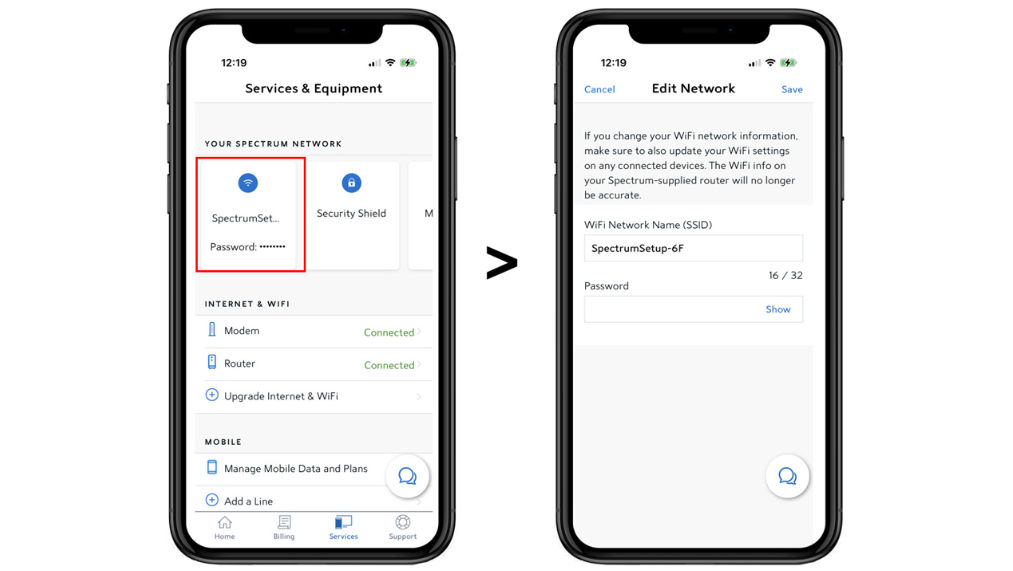
Why Should You Change your Internet password?
Changing your WiFi password is a healthy practice that keeps your internet security and performance in check. Here are some of the reasons why this practice is highly recommended:
Helps Maintain the Privacy and Security of Your Connection
You should ideally change your password every 3 to 6 months to maintain your privacy and security, in case an unwanted user gains access to your home network. Oftentimes, we share our Wi-Fi password with visitors to offer them access to our home internet. Changing it will ensure that they no longer have access to your network in the future.
Protects Against Device Theft
If any of your connected devices is lost or stolen with your internet password saved on it, there’s a chance someone can gain access to your network. To avoid any such privacy breach, change your password so your lost or stolen device gets disconnected too.
Helps Optimize Your Internet Bandwidth
Having unwanted users connected to your internet could also lead to a compromised internet bandwidth and result in slower speeds or an inconsistent connection. The more devices you connect, the more your internet bandwidth gets divided among those devices, which may lead to reduced speeds.
To avoid this, you should always keep a check on the number of connected devices. If you identify any unknown devices or users, it’s time to change your password!
An outdated router or a technical issue with your modem can also affect the performance of your internet connection. Here are a few helpful resources to fix a slow internet speed because of an issue with your router:
The Sum Up
As discussed, changing your internet password is a great way to ensure your connection's safety and optimize your internet bandwidth. Simply download the Spectrum app or visit their online portal to quickly change your password. In case changing your password does not help with improved speed, you can explore a higher speed plan, which may be more suitable for your home.
Frequently Asked Questions
How to change my Spectrum WiFi password from my phone?
If you’re trying to change your Spectrum WiFi password on your phone, the best way to do it is through the My Spectrum app. Go to the app and follow the instructions to change your password on your phone.
How do I remove a user from my Spectrum WiFi network?
You can remove any unwanted users from your WiFi network by changing your passwords, which automatically disconnects all connected devices.
How long does it take to change your Spectrum WiFi password?
It takes only 5 to 10 minutes to change your Spectrum WiFi password, whether online on the website or through the Spectrum WiFi app.