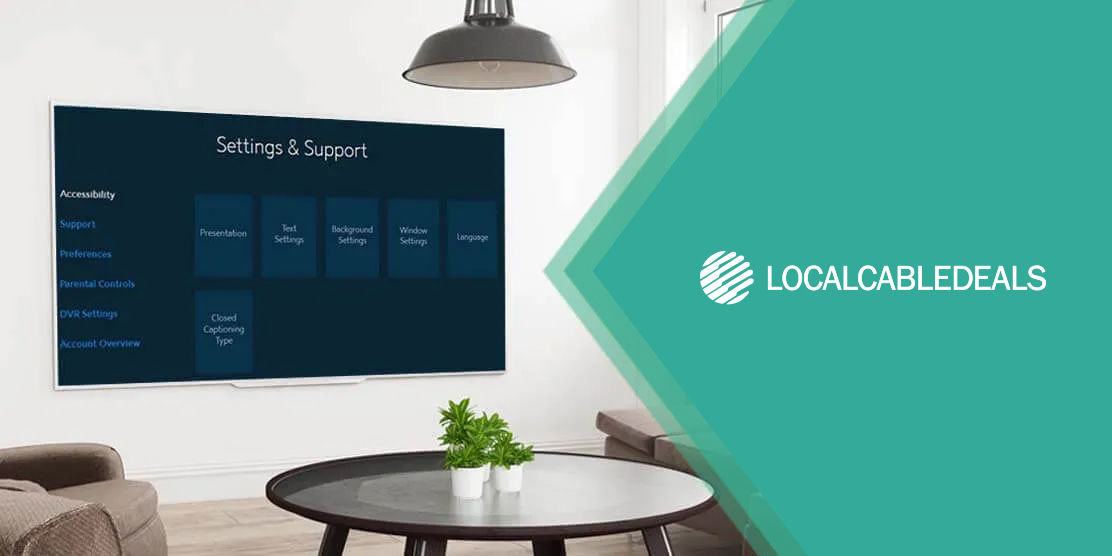The text that appears on the screen when you’re watching a movie or a show is called a closed caption. It’s a special function that transcribes the audio of a program to aid hard-of-hearing people in comprehending the content.
Whether it’s a dialog an action or a sound, closed captions help viewers track what’s happening in the video. However, users can voluntarily turn them on and off– thus, named closed captions.
If you’re viewing content on Spectrum TV and want to know how to turn off closed caption on your Spectrum remote, then follow the simple steps below:
Turning Off Closed Captions on Spectrum Remote
There are a number of ways that you can turn off closed caption settings on the Spectrum remote, including:
Turning Off Closed Captions Using Accessibility Settings
You can change caption settings on Spectrum Remote by accessing the ‘Accessibility’ settings.
- Find and press the ‘Menu’ button on your Spectrum remote
- Scroll to find ‘Settings & Support’ and press ‘OK/ Select’ on your remote
- You’ll find ‘Accessibility’ when you enter this menu
- Within Accessibility, you can find Closed Captioning settings, including:
- Closed Captioning: Turns closed caption on or off. When enabled/ On, the audio is displayed as text on the screen
- Closed Captioning Settings: Allows to adjust caption settings, such as text, presentation style, color, etc.
- Guide Narration: Helps visually impaired people to access functions of Spectrum TV with an audio guide
- Secondary Audio Programming (SAP): When enabled, SAP enables a Descriptive Video Service (DVS), which provides a secondary audio track for narrating the video (narrates if there’s a dialogue pause, costume, etc)
- Once done, click on ‘Save’ (or highlight Save) and then click on ‘OK/Save’
Turning Off Closed Captions Using Buttons on the Spectrum Remote
Depending on the model of the remote/ TV, you can turn off closed captions by pressing buttons on your Spectrum remote. Here’s how you do it:
- On your remote, find the button ‘A’ or ‘Options’ (depending on the model) during full-screen programming
- Press 1 to enable/ disable closed captions
What Else Can You Change with Enhanced Closed Caption Settings?
Apart from just turning closed captions on/off on your Spectrum remote, you can customize the settings, including:
- Presentation – change how closed caption text appears on the screen
- Text Settings – edit the text properties, i.e., color, size, or font, of closed caption text
- Window Settings – modify the color and transparency for the panel surrounding closed caption text
- Language – switch the language of the closed caption text.
- Background Settings – edit background settings where the closed caption text appears

Source: www.spectrum.net
With the above-mentioned steps, you can turn off closed captions on the Spectrum remote or even make edits to its properties. In case of inconvenience, reach out to Spectrum customer service for assistance.
Read More:
Spectrum TV Packages: All You Need to Know