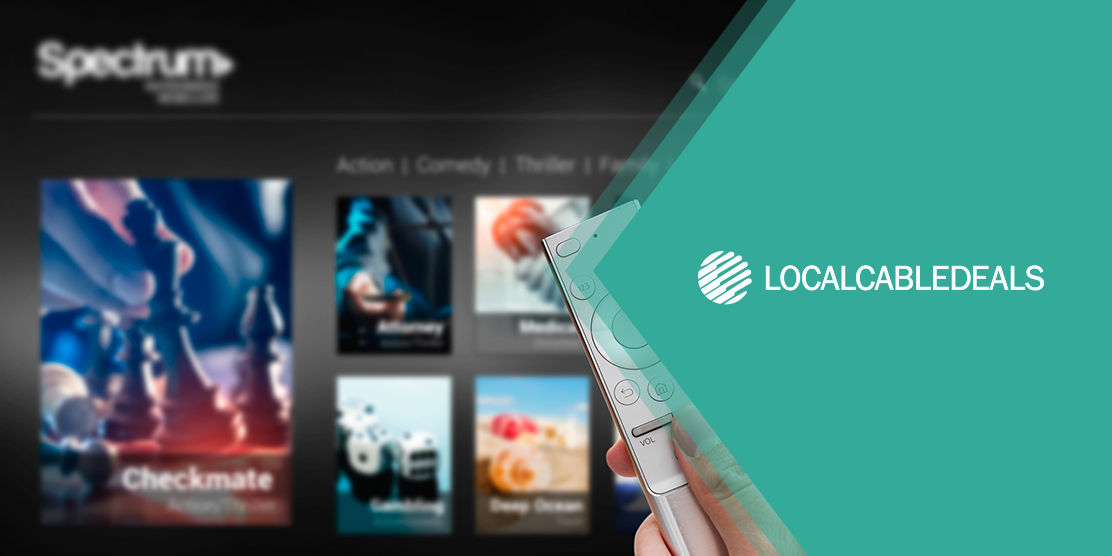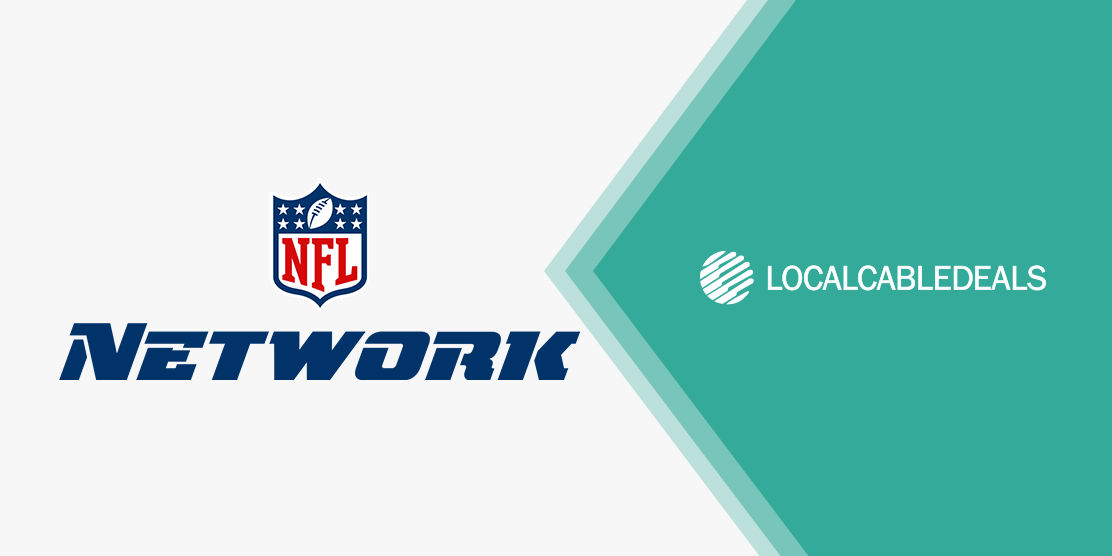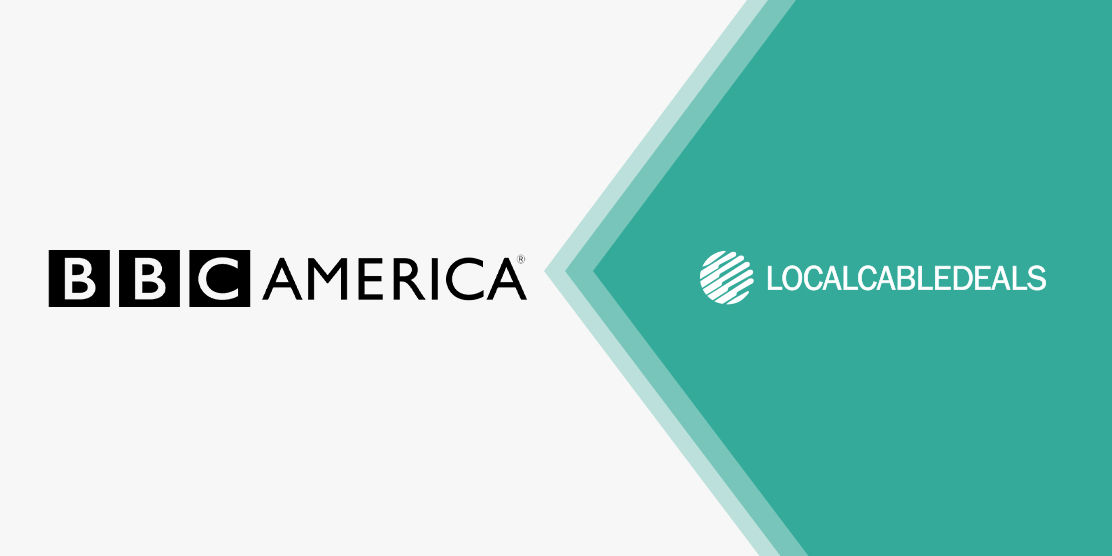As a Spectrum TV subscriber, you need to install the Spectrum TV app to access the content on your devices. The Spectrum TV app allows you to stream live TV and On-Demand content on mobile phones and other devices. With this guide, you can learn how to download and install the Spectrum TV app and enjoy uninterrupted viewing.
Installing the Spectrum TV App on Apple iPhone/ iPad
To install the Spectrum TV app on your Apple iPhone/ iPad, simply:
- Open the ‘App Store’ on your device
- Search for ‘Spectrum TV’
- Select ‘Spectrum TV App’
- Tap on ‘Get’
- Follow the prompts to install the app once it downloads
- Sign in with your Spectrum account and enjoy
Installing the Spectrum TV App on Apple TV
If you want to run the Spectrum TV app on your Apple TV, you’ll need to install it on your device first. Here’s how to do it:
- On your Apple TV, find and launch the ‘App Store’
- Using your remote, type in the search ‘Spectrum TV’
- For Siri-enabled devices, press and hold the microphone button and say ‘Spectrum TV’ to voice search for it
- Find the ‘Spectrum TV App’ and select ‘Get’
Installing the Spectrum TV App on Android
To install the Spectrum TV app on your Android devices, simply:
- Open the ‘Google Play Store’ on your Android device
- Search for ‘Spectrum TV’
- Select ‘Spectrum TV App’
- Press ‘Install’
- Follow the prompts to install the app
Installing the Spectrum TV App on Roku TV
Spectrum TV is also available to stream with a Roku TV stick. Here’s how you can download, install, and use it:
- Make sure that you have an active Roku TV account
- Login to your Roku account and head into ‘Roku Streaming Store’
- You’ll find ‘Spectrum TV’ in the channel list provided
- Select and Install
- Sign in to your Spectrum account to run Spectrum TV on Roku
Installing the Spectrum Samsung Smart TV
If you have a Samsung Smart TV (2017 and newer models), you can install Spectrum TV on it by following the steps below:
- On your Samsung Smart TV remote, find and select ‘Home’
- On the menu, find ‘Apps’ and Go to ‘Search’
- In the Search, look up ‘Spectrum TV’
- Select and Install
- Once done, select ‘Open’ to run Spectrum TV
Installing the Spectrum TV App on Xbox One and Above
Spectrum TV is available for Xbox One and above models. Just follow the steps mentioned below to install the app:
- Make sure you have an active Xbox Live account
- Sign into your account and head to the ‘Home Screen’
- Find the ‘Store’ tab and look for ‘Apps’
- Search and find ‘Spectrum TV App’
- Select ‘Get it Free’ and hit ‘Confirm’ to download and install
- Once it’s installed, you’ll find the app in the ‘My Games’ and ‘Apps’ sections of your account profile