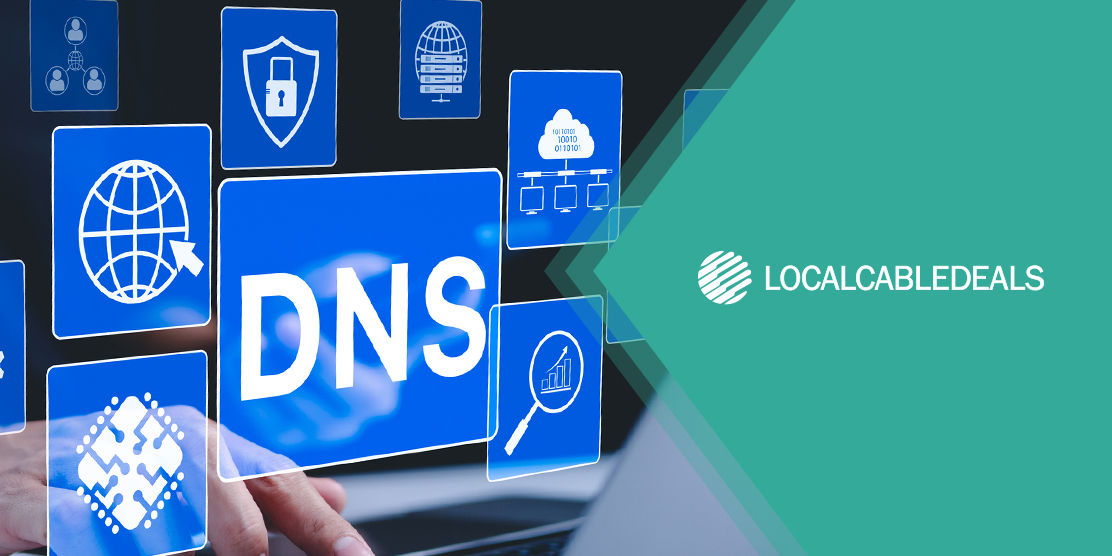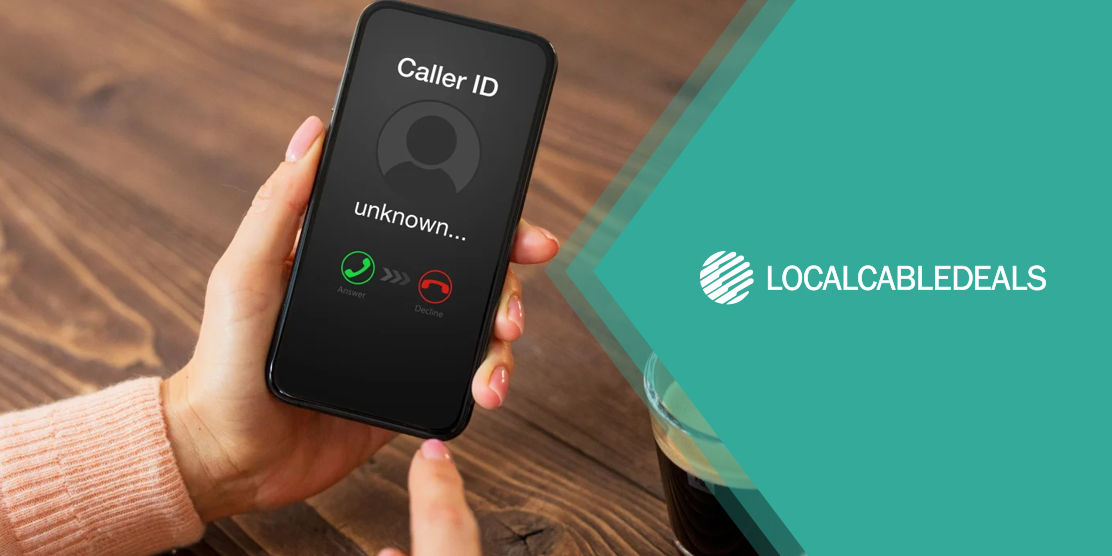The Domain Name System (DNS) lays the groundwork for using internet on your devices. Therefore, when the Spectrum DNS server is down or not responding, it most certainly is a bad day.
DNS serves as a translator between human and machine. You open a browser and type a domain name, such as “google.com”; while this domain name is easily readable by you, it’s not the same way for your computer.
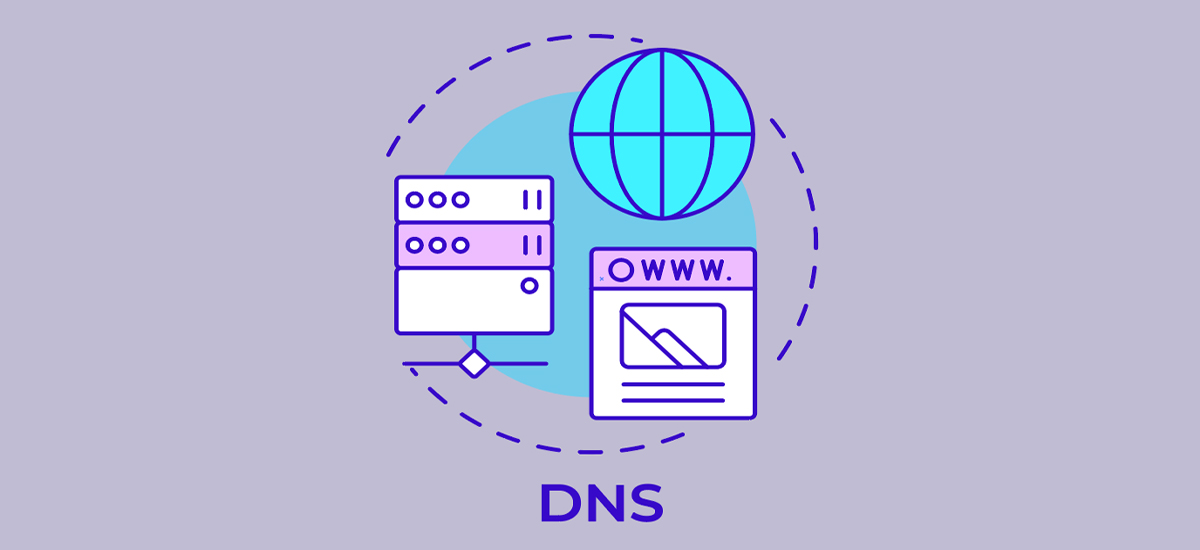
The DNS for Spectrum converts the human-friendly domain name to a computer-friendly IP address – a series of numbers required to locate the website. If this translation process fails, you cannot access the requested page.
Getting to the important part - how to solve the Spectrum DNS issue and restore your browsing privileges? Simply abide by this troubleshooting guide.
How to Resolve the Spectrum DNS Issue?
There’s no exclusive DNS server isn't responding fix. You could be merely facing a connectivity issue and misperceiving it as a problem with Spectrum’s DNS system. Therefore, eliminate all other possible glitches by practicing these steps:
- Reboot your modem and router
- Restart your device/computer
- Check for loosened or damaged cables
- See that all the router/gateway lights look normal
Once you’ve covered the basics, and if the problem persists, move forward with advanced DNS troubleshooting:
Clear up DNS Cache
The DNS cache helps load websites quickly and reduces strain on the Spectrum DNS server to repeatedly cater to requests for the same web page. However, clearing the cache from time to time is necessary to prevent DNS errors.
Websites undergo changes over time like adding new content and design upgrades, which do not reflect in the DNS cache version. Clearing the cache allows the DNS server to load the latest version of the website, as well as get rid of performance and security concerns.
Steps to Clear DNS Cache on Windows
- Click on Start/Windows icon on the bottom left of your screen
- Type “cmd” in the search box
- Select Command Prompt and type command ipconfig /flushdns
Steps to Clear DNS Cache on macOS
- Go to Applications
- Select Utilities
- Select Terminal
- Type in the command: sudo killall -HUP mDNSResponder
Switch to a Third-Party DNS Server
You may temporarily switch to a public DNS server when your Spectrum DNS isn’t responding. Third-party DNS servers are typically free and offer faster domain name resolution along with advanced security features.
How to Change DNS Server on Windows
- Open Control Panel and select “Network and Sharing Center”
- Right-click on the icon for Spectrum Internet and select Properties
- Navigate to DNS Server addresses and enter the one you want to use
How to Change DNS Server on macOS
- Go to the Apple menu, navigate to System Preferences, and then click on Network
- Look for your active Spectrum Internet connection and select Advanced
- Navigate to the DNS tab and add address of alternative DNS server
Disable Security Programs
Occasionally, the antivirus software or network firewall installed on a computer or device can interfere with the DNS server functionality. Try disabling these security programs and check if the DNS issue goes away. Nonetheless, don’t forget to turn the security services back on shortly, as your online safety is of utmost importance.
Contact Spectrum Customer Support
When none of the aforementioned hacks work, Spectrum Customer Support is your last resort. DIY fixes can be fun and satisfying, but it’s wise to let professionals take the lead when a problem at hand is convoluted or confusing.
FAQs
Are Spectrum DNS servers any good?
Spectrum DNS servers are as good as you can expect from any internet provider. They offer basic security features and are adequate for general internet usage.
Which is the best public DNS server?
Google Public DNS and Cloudflare are the top two options for anyone looking to switch from their internet provider’s DNS server.
How do we identify a DNS issue?
The primary symptom of a DNS server problem is slow internet – websites take forever to load, site content is not displayed properly, videos keep buffering, etc.