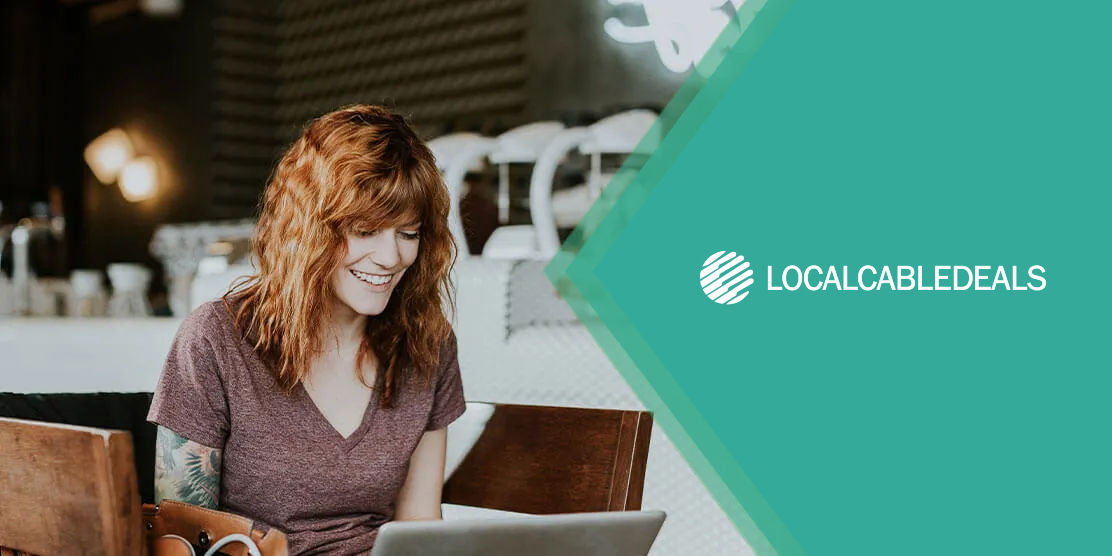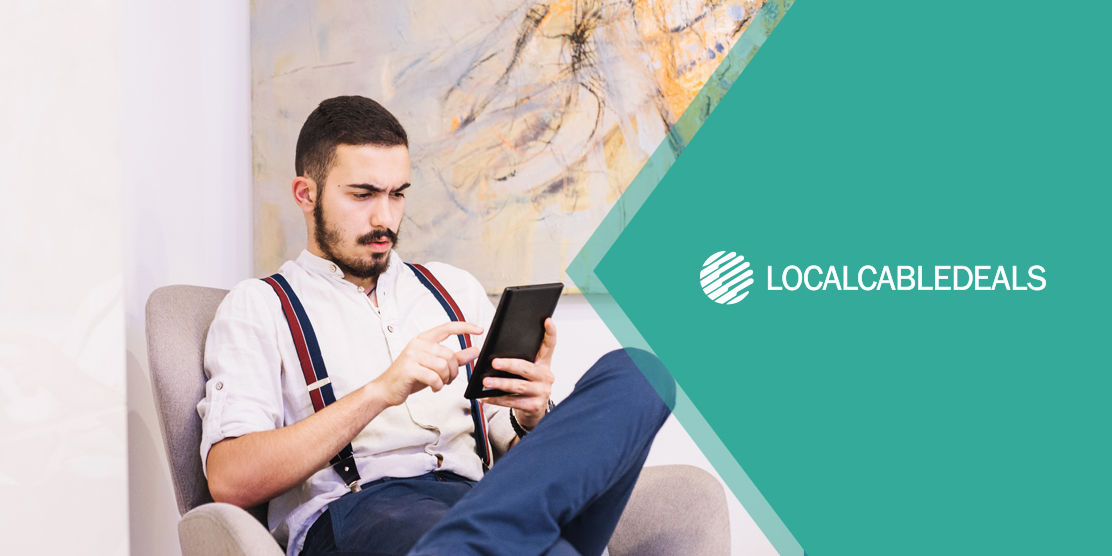Roku sure is an amazing streaming platform, given its vast content library and affordable pricing. While the Roku device lets you enjoy all kinds of channels, live TV, and content from other streaming services, this can be a problem when you have kids in the house.
The good news is that you can prohibit your kids from accessing inappropriate content by setting up parental controls on your Roku device. Sounds good? Let’s get started…
Also Read: Roku VS Xumo

What are Parental Controls on Roku?
Roku does not have an elaborate or dedicated Parental Control panel, though there are a few ways you can restrict access to Roku channels and live TV. I must add that Roku’s parental controls do not apply to content from other streaming services; you’ll have to configure their parental controls separately.
Parental Controls on Roku device rely on a PIN-based playback control system. You create a 4-digit PIN code, which must be entered every time someone tries to view restricted content. This PIN can also be used to restrict the addition of new apps and purchases from the Roku Store.

Content that is considered unfit for children may vary from household to household. Therefore, you can personally rate different kinds of content and restrict them with specific types of ratings.
For example, you may not want your kids to watch shows with TV-14 and TV-MA ratings; hence, content with these ratings are inaccessible without the 4-digit PIN.
How to Set Up the Parental Control PIN
You can set up the parental control PIN on your Roku device in four easy steps:
- Sign in to your Roku account
- Go to Device settings and select PIN/Parental controls
- Select Create a PIN
- After creating your PIN, verify it, and save changes
How to Hide or Delete Channels on Roku
Hiding or deleting channels is an effective method to reduce screen clutter and focus on content that the whole family can enjoy. Moreover, the risk of your child discovering unwanted or inappropriate content is greatly diminished.
Steps to Delete a Channel:
- Press Home button on the remote
- Find the channel you want to delete
- Select Remove Channel and confirm your action
Steps to Hide a Channel:
- Press Home button on the remote.
- Go to settings and select home Screen.
- Navigate to the item you want to hide and select Hide.
How to Set Ratings-Based Restrictions with Roku
Follow these steps to rate available content and decide what your children can access:
- Press the Home button on the remote
- Go to Settings and choose Parental Controls
- Enter your 4-digit PIN
- Select your desired ratings for different movies and TV shows; you can also block unrated content
- Confirm your selections and save changes
Wrapping Up
Setting up parental controls on your Roku device is as easy as it gets. You can change your PIN code regularly to ensure that children don’t bypass restrictions on content and purchasing. If you want to limit what your kids stream outside the Roku platform, consider signing up for an internet service that offers sophisticated parental control features.
FAQs
Does Roku have a parental control feature?
Yes, you can enable parental controls and manage restrictions on your Roku device. To access parental controls, go to the settings menu from your home screen.
Can I restrict access to YouTube on Roku?
No, you cannot restrict third-party streaming platforms on Roku. Parental controls are only applicable to content that belongs to the Roku channel.