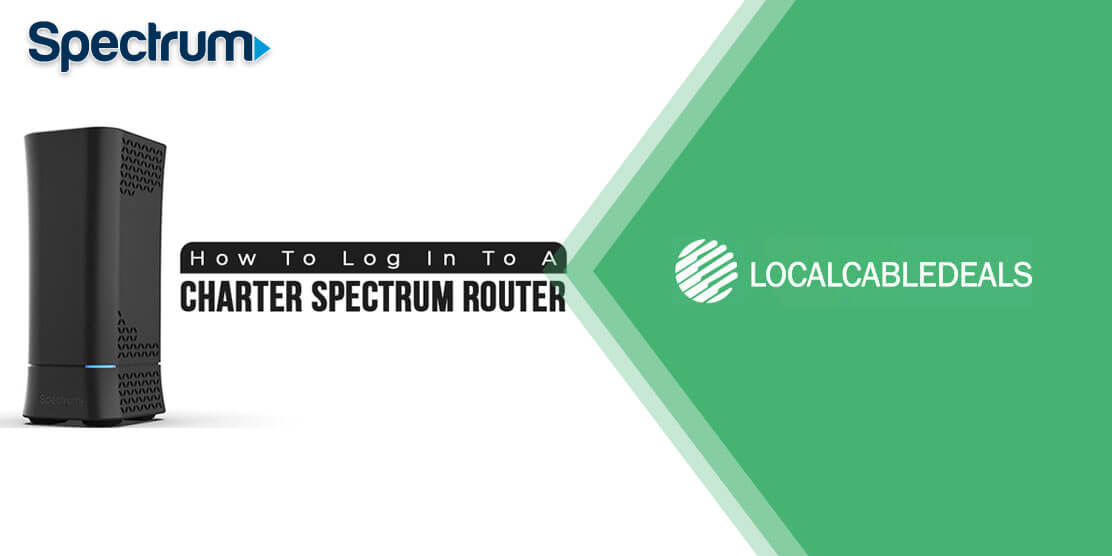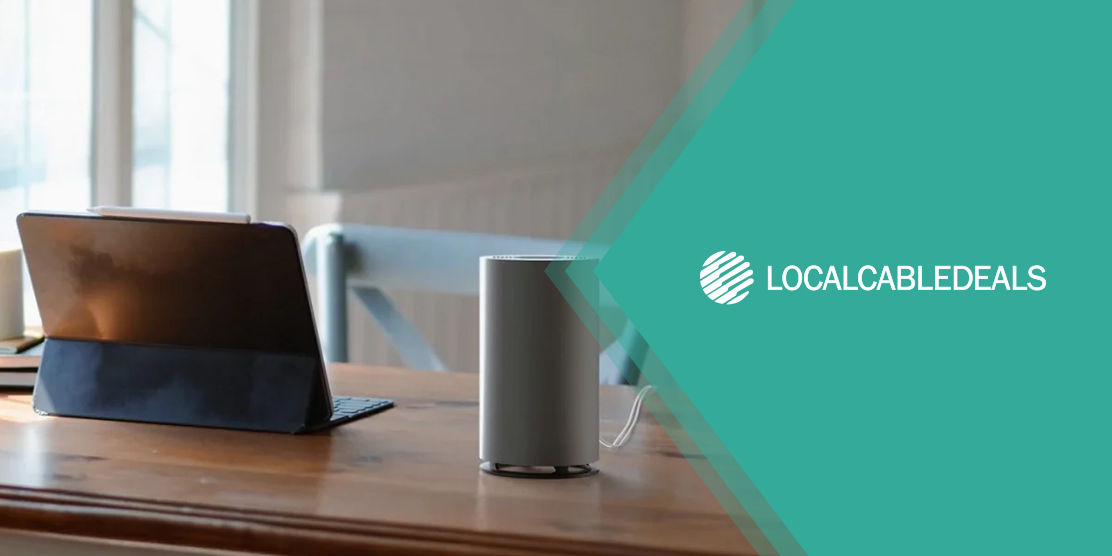Spectrum, renowned for its reliable cable TV and Internet services across 44 states, offers an array of perks that truly justify every penny spent. Spectrum Internet, in particular, offers unbeatable connectivity, ensuring a seamless online experience. In order to make the most out of these benefits, Spectrum routers play an integral role in harnessing the maximum potential of your connection. If you find yourself stumped when trying to log in to your router- this article is exactly what you need to read. In this particular guide, we will help you connect and log in to your router so you can start enjoying your Spectrum Internet service without a delay. So, without further ado, let us get started.
How to login to a Spectrum router?
Before we jump to the login section, you need to set up your equipment and activate the internet service. Technical installation is the ideal way to go about it. As it is smooth, almost error-free, and saves you from the headache of figuring out the equipment yourself. However, we are aware that not everyone can spare the time and resources for professional installation. Some of you might prefer to set up the equipment yourself. That’s why we have devised a foolproof guide for you to glide through the setup and installation process like a dream. Follow the below-mentioned steps to install your internet service and then log in to your router.
Setup the Equipment
Firstly, you will have to install the internet service using the instructions that came along with your self-installation kit. Make sure that the kit includes all the components that you need to activate the connection. In case you do not know what should be present in the package, here is a quick checklist:
- Set of Instructions
- Internet Modem & Router
- Two Coaxial Cables
- One Ethernet Cable
- Two-Way Splitter
- Power Cord
2. Installation
The $24.99 for Self-Installation kits by Spectrum are designed in a way to make the installation and setup process as easy as possible for you. Just follow these simple yet elaborate steps to install your Spectrum equipment seamlessly.
Step One - Connect your modem to the cable outlet:
In case you are using a receiver with your cable service, then use the splitter that came along with the 24.99 for Self-Installation kits. Connect the modem to the cable outlet using one of the coaxial wires with a splitter so you can use the receiver as well. However, if you are using a standalone service you won’t need to use a splitter as you can plug the coaxial cable directly into the wall outlet.
Step Two - Connect the power cable to the modem:
Insert the plug of your A/C power cable into a wall outlet to power up the device. The device may take up to 5 minutes to be up and running. The status light will blink at first, wait for it to go stable and solid. This indicates that the device is all powered up and ready to function.
Step Three - Use the Ethernet cable to connect the modem to the router:
Plug one end of the Ethernet cable to the modem and the second end to the internet port, which is located at the back of your router. This should give the router access to internet signals that the router antennas will disperse across the house.
Step Four - Connect the power cord to the Spectrum router:
Power up your router using the A/C cable and plug it into a wall outlet. The status light will start flashing, wait for it to be stable and you will be all set in 3-5 minutes.
Step Five - Connect your device to the internet:
Step Six - Locate the name and password of your network on the back of the router and connect a device to the internet. Look for the Network name or SSID, and the respective password. Now take any of your internet-enabled devices, go to Wi-Fi settings, locate the SSID, now enter the details and this should connect your device to the lightning-fast spectrum internet in a blink.
In the case of a dual-band router, one is 2.4 GHz while the other one is 5 GHz. The 2.4 one has a wider range but supports relatively slower internet speeds, the 5 GHz one, however, supports higher speeds but covers a smaller range. Most hi-tech routers are programmed to switch between the two bands as per the load and demand by a user. Nevertheless, you can always set your preferred band by entering its SSID mentioned at the back of the router with the same credentials. And it shall become your preferred mode of connection.
Step Seven - Register your router and activate the service:
After connecting the device to the internet, open the browser and the configuration system will automatically lead you to the activation window. If the activation video doesn’t open, simply visit the following link: https://activate.spectrum.net/, and this shall lead you to the activation page where you can follow the easy-to-understand steps, enter your spectrum account information and your router will be all set up for use. Please note that the activation process may take 24-48 hours after submitting your account information so don’t worry if the internet doesn’t start working right away.
Step Eight - Create your Spectrum account:
When you are done activating your service, create your account on Spectrum so you can easily monitor your online activities and internet usage.
3. Log in to your spectrum router:
Once your internet connection is activated, follow these simple steps to log in to your spectrum router conveniently:
Establish Connection with the Internet
You cannot log in to your Spectrum router without connecting to the internet. So, choose an internet-enabled device, and connect it to the internet using your Spectrum WiFi.
Approach the Login Page
Open the internet browser on your internet-enabled device and type Spectrum router’s IP address in the address bar. The default IP address is mentioned at the back of the router. Spectrum routers usually work on two IP addresses, which are http://192.168.1.1/ and http://192.168.0.1/. For some routers, you may need to visit http://www.routerlogin.net/.
Enter the Router Credentials
Every Spectrum router has a standard username and password. Type in these credentials when logging in for the first time. You can change the username and password once you have logged in. depending on the router, your username and password will be one of the following:
- Username: “admin”
- Password: “password”
Or
- Username: “user”
- Password: “user”
Or
- Username: “admin”
- Password: “admin”
Here is a complete list of all the credentials that are assigned to various Spectrum routers in case your brand of the router is different:
| Spectrum Router Credentials | |||
|---|---|---|---|
| Router Brand/Model | Default IP Address | Default Username | RDefault Password |
| Sagemcom | http://192.168.1.1 | admin | admin |
| Sagemcom 5260 | http://192.168.1.1 | admin | admin |
| Askey | http://192.168.1.1 | admin | admin |
| Arris | http://192.168.1.1 | admin | admin |
| Arris TG1672G | http://192.168.1.1 | admin | admin |
| Arris TG1672G | http://192.168.1.1 | admin | admin |
| Technicolor TC8717T | http://192.168.1.1 | admin | password |
| Ubee DVW32CB | http://192.168.1.1 | admin | From device Label |
| SMC | http://192.168.0.1 | cusadmin | password |
| Netgear | http://routerlogin.net http://192.168.0.1 | admin | password |
| Netgear 3800/6300 | http://routerlogin.net | admin | password |
4. How to Change your Spectrum Router:
The default user name and password are fairly simple to hack and guess by any outsider. Therefore, for an added layer of protection, spectrum suggests that you customize your password and username to a rather undetectable one. After your first login, a set of menus will appear on your browser screen, you can use these menus to customize your internet connection. Follow these steps to reset your username and password:
- Click on ‘Wireless’ on the top menu.
- From the next menu, choose your preferred bandwidth from 2.4 GHz and 5 GHz.
- Now change the Username/ Network SSID and the respective password.
- Make sure the password is strong, at least 10 characters long, contains numbers, upper, and lower case letters, and is difficult to guess.
- Now click on Apply and save any changes you made before closing the window.
Wrapping Up
To get the most out of your Spectrum Internet service, make sure to log in to your router as early as possible. Following this guide will help you in setting up your Spectrum router with ease, ensuring hassle-free connectivity.
Frequently Asked Questions:
1. What is the username and password for the spectrum router?
The standard password and usernames are mentioned at the back of your spectrum router. Spectrum advises you to change the router username and password, immediately after setup for added security.
2. Why can’t I log in to my Spectrum Router?
In case you are unable to log in to your spectrum router and connect to the internet, there is a possibility that someone might have changed it, or hacked into it. Don’t worry, all you need to do is reset it to the factory settings, and then you can use the standard password and username to log in. In case this doesn’t work, then simply contact the spectrum customer service and a diligent representative will be there to actively listen to your query and help you out of the situation.
This is all for now, stay tuned to this space for further updates and answers to your problems.