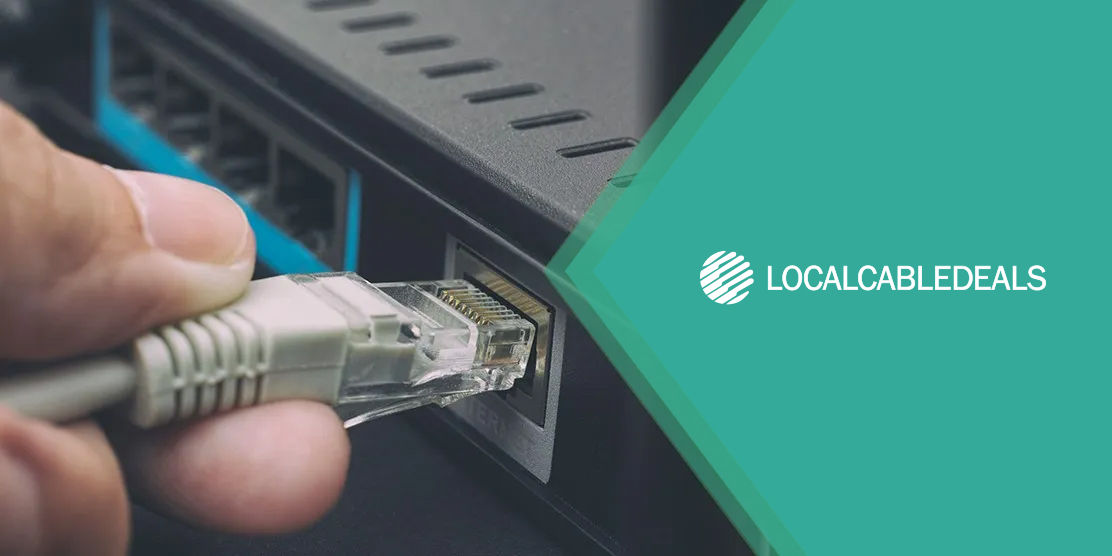Save Big with Xfinity Internet!
- Download speeds up to 1.2G
- Fast, reliable connections for all your devices
- Tons of content at no extra cost, including Xumo
Internet Packages Starting At
$55/mo.
With Autopay and Paperless Discount
For 60 month, no term contract. Taxes and equipment not included. Incl. up to $10/mo. auto-pay & paperless bill discount.
Nobody likes slow WiFi. One of the reasons why your wireless network may slow down is because of a default channel your router uses to send signals to your devices. The WiFi channel may be overcrowded, leading to choked-up signals and eventually, exhausted internet speeds. This is why altering the WiFi channel in the router settings proves to be a good move.
Are you curious about how you can change the WiFi channel in Xfinity xFi? You do not have to look further, as this guide will detail the necessary steps to change the WiFi channel when you have Xfinity xFi. Read and learn to implement an easy fix for the issue below.
How to Change the WiFi Channel in Xfinity xFi?
Changing the xFi channel is a simple process, which restores your internet to its original speed. Read on to learn more about this.
Steps to Take Before Changing the WiFi Channel
First, you need to check if your xFi settings are visible to you or not and if the channel selection for WiFi is set to Auto.
The ‘Auto’ setting enables your Xfinity Gateway to detect the better channel for transmitting internet signals to your devices automatically and switch to it for a seamless wireless experience. However, this automatic channel switching does not happen randomly. It depends on the capability of your device to connect over the 5 GHz channel, the distance between your device and the xFi Gateway, the number of devices already using the respective channel, etc.
Such a maneuver ensures that your settings are automatically managed and your Gateway is already working to provide the best signal performance at all times. In this case, there might be some backend issue or an issue with your equipment, creating a lag in your WiFi speeds. You can thus contact Xfinity customer support for further help.
If the channel setting is not set to ‘Auto’, then you can proceed to change the WiFi channel yourself.
Steps to Change the WiFi Channel in xFi
- Visit xfinity.com/myxFifrom your web browser or open the Xfinity app on your phone.
- Sign in with your Xfinity ID and password.
- Head to the Connect tab.
- Click See Network on the xFi website or tap on your network on the Xfinity app.
- Then, go to Advanced Settings.
- There, you will see 2.4 GHz WiFi and 5 GHz WiFi.
- If you want to change a specific WiFi channel, select Edit next to 2.4 GHz or 5 GHz. A dialog box will pop up.
- Pick the channel number from the drop-down menu in the Channel setting.
- To finalize the change, hit Apply Changes at the bottom of the dialog window and you’re done.
Wrapping Up
These are the simple-to-follow steps to change the WiFi channel in Xfinity xFi and now that you know the procedure, you can implement it with ease. Xfinity offers stellar services for its different customers and the speeds are delivered as promised. So, you might never have to change your WiFi channel and keep the setting on automatic – allowing Xfinity to set your WiFi channel on the best available channel, giving optimal internet service at all times.