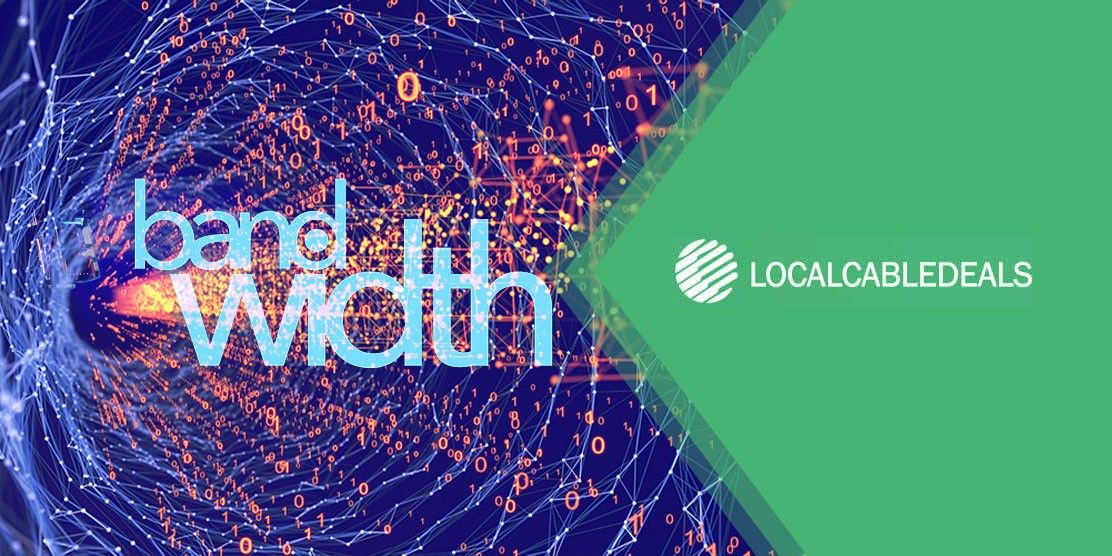The latest Xfinity internet routers come with amazing features. One of these features is access to multiple channels that give better options for bandwidth. This blog will cover insights into Xfinity channel bandwidth, which will make it easier for you to understand how it works and how you can benefit from it. So, let’s get started:
What is Xfinity Channel Bandwidth?
For understanding the concept of channel bandwidth, you need to know what the different Wi-Fi bands are. As highlighted earlier, the latest internet routers come with different frequency bands. Each band has a frequency that is divided into smaller segments called ‘channels’.
The expansion or the range each channel covers is known as channel width or channel bandwidth. Therefore, whenever you come across the term channel bandwidth, it means how much the channel of your current Wi-Fi frequency band will be covering.
How Does Channel Bandwidth Affect Speed?
When it comes to what effect channel bandwidth has on your internet speed, you must understand the effect of increasing a band’s range. For starters, a wider channel means more space for the band to carry data.
Your Xfinity internet comes with a default channel bandwidth. However, you can expand this to gain more bandwidth (we’ll explain this later). But you need to be careful since expanding this range will only increase the bandwidth/ flow of data, not the actual speed.
In other words, even if you have a blazing-fast internet connection, increasing the band’s coverage can create signal and coverage issues. It may interfere with the overall internet experience and can make the connection slower too.
What Are Different Channel Bands And Channel Bandwidths?
Now it’s time to get into different channels and their bandwidths. Knowing what different bands you have with your Xfinity router will help you understand the different channel bandwidths that you can get with them. Let’s check them out:
2.4 GHz
Most internet routers have a 2.4 GHz band. Even though this frequency band is common, still, it does its job and gives seamless connectivity and coverage. As for the channels, it has 14 x 20 MHz channels that cover up to 100 MHz range.
Some might think that with this much channel count and range, it should be able to offer more coverage. However, the reason why it doesn’t is that the channels overlap each other. This is done to ensure that the signal strength remains consistent and doesn’t lose connectivity once the band is at the end of its channel.
Otherwise, you’ll face interference even with coverage. That’s why we highlighted earlier that you should be cautious when increasing the channel width since it can create interference in the signals (since the channels won’t be overlapping anymore).
5 GHz
Amongst the many features of the latest Xfinity Wi-Fi routers, dual-band support is one of the most prominent ones. Dual-band routers are capable of switching between 2.4 GHz and 5 GHz bands. Continuing with the one under focus, a 5 GHz band offers 24 channels, each with a 20 MHz channel width. The best part about it is that these channels are non-overlapping unlike in 2.4 GHz.
This allows you to bond 2 x 20 MHz channels, achieving 12 x 50 MHz channels without interference from your devices. In addition, this can also be increased by coupling the pairs created earlier and achieving 6 x 80 MHz channels and so forth to 160 MHz.
However, the availability of such kind of bonding isn’t for everyone since it’s used for high-end coverage purposes i.e. military needs.
6 GHz
With the expansion in the number of bands, some Xfinity routers are tri-band compatible and offer up to 6 GHz band reach. It not only increases the overall functionality of the router but also adds to 59 x 20 MHz non-overlapping channels.
Furthermore, this can be doubled by as with 5 GHz, achieving 29 x 40 MHz channels. 40 MHz is also regarded as the next standard channel width as the Wi-Fi 6E standard.
How To Change Your Xfinity Home Wi-Fi’s Channel Bandwidth?
It’s time to get your hands on things that will allow you to handle and change your Xfinity home Wi-Fi’s channel bandwidth. Let’s get started:
xFi Advanced Gateways (XB6 or newer)
The xFi gateways have been upgraded in a manner that they manage and adjust to the best settings for your home network. Unfortunately, software enhancements aren’t visible to the users and you won’t be able to edit them. Rest assured, your Xfinity router automatically adjusts to the best channel bandwidth to give optimal performance.
The same goes for xFi Pods that come alongside your Xfinity Wi-Fi. You can only connect to the xFi Pods to get ideal coverage all around your place.
1st Generation xFi Gateways (XB3)
The 1st generation xFi gateways allow changing in the settings. Even if you don’t have xFi Pods connected, you can manage the channel bandwidth via ‘advanced settings’ through your Xfinity xFi account.
Xfinity Gateways (XB2)
For XB2 Xfinity gateways, you’ll need your Xfinity app to manage the settings. However, the ‘advanced Wi-Fi’ settings are not available and the customers can only manage settings using the Admin tool.
How Does The Automatic Feature Of Channel Bandwidth Work?
In case your Wi-Fi settings are visible to you, then the channel settings will be set to ‘Auto’ by default. This is to ensure automatic detection of the most optimal channel, giving the best Wi-Fi experience all around.
This feature operates on the following factors:
- Number of devices connected to the current band/ channel lineup
- The distance of the connected devices from the Wi-Fi router (on the same band)
- The capability of the device in terms of using a better band (5 GHz or 6 GHz)
In case the settings aren’t visible, then your provider is already managing them. In most cases, Xfinity manages these settings automatically.
Closing Thoughts
Now that you’re aware of Xfinity Wi-Fi channel bandwidth, you’ll be able to make informed decisions when going for a new Xfinity gateway. Make sure to get your hands on the latest models to access better channel bandwidth. If you want, you can check out our blog on how to get Xfinity Wi-Fi or contact Xfinity support to get assistance.
Frequently Asked Questions
How Do I Know If I'm On 2.4 Or 5GHz Xfinity?
If you’re using Xfinity xFi internet, you can simply head to the ‘Connect Tab’ on your device’s settings. From there, choose ‘View’ and ‘Edit Wi-Fi settings’. You can see which band is your Wi-Fi operating (2.4 GHz or 5 GHz).
How Do I Increase My Xfinity Bandwidth?
You’ll have to contact Xfinity customer service for enhancing the bandwidth of your internet connection. However, there are ways that you can increase performance:
- Moving closer to your internet gateway
- Manually restart your device and re-connecting your devices to the gateway again
- Placing your gateway in an open space, away from interferences
- Disconnecting devices that aren’t using the Wi-Fi
What Is The Bandwidth Of Xfinity Wi-Fi?
Xfinity Wi-Fi bandwidth varies from connection to connection. Xfinity Gigabit service offers up to 1.1 Gbps download and 20 Mbps upload speed. It uses fiber optic, which is the fastest mode for internet connection.