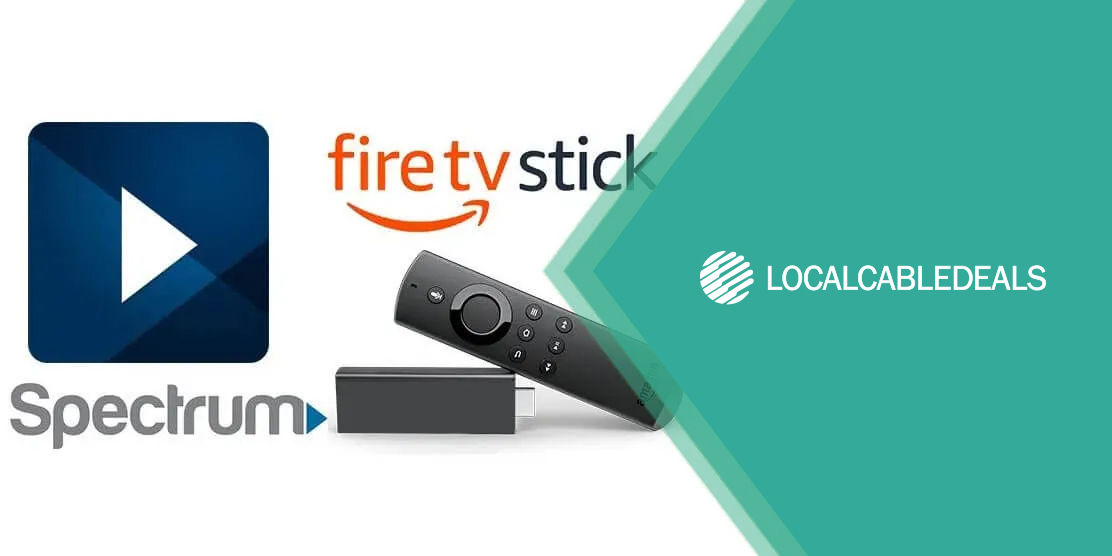Xtream powered by Mediacom is one of the top providers in the United States with services well across 22 states. The provider boasts impressive ultra-fast internet that goes up to 1000 Mbps†. These speeds are ideal for HD streaming, online gaming, and all the other routine activities surrounding your household.
Xtream plans offer a variety of speeds and monthly data caps. The ground-breaking fiber-cable infrastructure runs the latest DOCSIS 3.1 standard. The cable lineup is well-crafted to meet the needs and fit variations according to your personal choice. It includes all the popular channels watched by an average consumer in America as well as extensive programming from all genres that fit your preferences perfectly.
Xtream cable comes with a special box to enhance your cable experience. The interface is interactive and lets you scroll between programs quite easily with Xtream’s remote control. Not only that, the remote gives you access to Video on Demand and Pay-per-view service, and everything else in this home-entertainment service.
However, the programming of Xtream’s remote can get confusing at times. Therefore, take some time to learn the basics of an Xtream powered by Mediacom remote.
How to Program my Xtream Remote?
There are many different models of an Xtream remote. Here is how you can program them:
How to Program Xtream TiVo® Remote?
- To program your TiVO remote, go to TiVO central. Select the Settings & Message.
- This will open a pop-up menu and click on Remote, CableCARD, & Devices.
- Click on Remote Control Set-up.
- Choose the TV Power, Volume, and Mute option from the menu.
- The option will take you to the list of TV brands. Select your TV brand.
- The new screen will come up with instructions to program the remote for your TV.
- Afterward, you will be required to scroll through the list of brands again and follow the instructions given on the screen to program the remote.
- The process generally involves entering a code. The remote codes for your TVs are 0103 & 0132.
- Hold the TiVo button and TV Power button simultaneously for 5 seconds until the light on your remote remains on.
- Enter the four-digit code.
- Test the power button to check whether the remote is working.
- If it doesn’t, follow the same steps and enter a different code.
Remote Control Pairing
- For remote control pairing, go to TiVo central. Select the Settings & Message.
- This will open a pop-up menu and click on Remote, CableCARD, & Devices.
- Click on Remote Control Set-up.
- Click on Remote Control Pairing from this menu.
- To pair a new remote, you have to stay within 3 feet radius of the TiVO box.
- Press any button on your TiVo remote.
- This will prompt pairing to your TiVo box.
- During pairing, the yellow light on the top of your TiVo remote will flash yellow slowly. Then it flashes five times rapidly.
- After pairing, the activity light only flashes when the button is pressed.
- However, if you get red light instead, this means that your remote is partially paired.
- If this happens, hold the TiVo button and BACK button simultaneously.
- The light will turn solid red.
- Release the buttons and the yellow light on the top of your TiVo remote will flash yellow slowly. Then it flashes five times rapidly.
- After pairing, the activity light only flashes when the button is pressed.
How to Reset your Xtream Remote?
To reset your Xtream remote:
- Press the TiVo button and Pause buttons simultaneously for 5 seconds.
- The red light comes on.
- Enter the number 0 on your Xtream remote.
- This will reset your remote.
Before you go…
These are simple steps to program or reset your Xtream remote. However, if you still have any problem doing so, call customer service immediately. Xtream has 24/7 customer support to help you with issues.