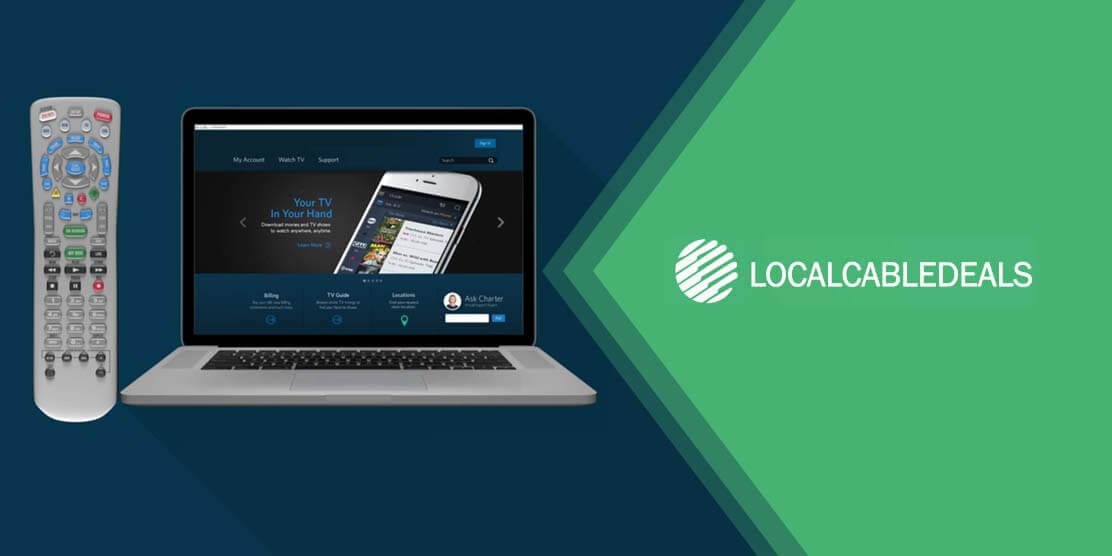Spectrum offers unlimited entertainment with its cable TV service, which includes hundreds of TV channels, free HD programming, an on-screen TV guide, access to thousands of on-demand titles, and a TV app in all its cable packages.
To facilitate its customers in the best possible way, Spectrum hands out the topmost quality equipment, including Spectrum Remote Control, so you can easily locate your desired network and enjoy an amazing TV experience. With that being said, it is important to inform users about how they can program their Spectrum remote with their TV, DVD, audio device, and VCR. So, without further ado, let us get started.
Programming Spectrum Remote Phillips RC122
Before we jump to the programming steps, make sure that you have installed the batteries into the remote. This particular remote requires two AA batteries. Once the batteries are installed, the light on the remote will blink each time you press a button. So you will know when it is functioning properly. Follow the below-mentioned steps to program Spectrum RC122 Remote with manual code search:
- Find the code of the manufacturer for your device in the user manual.
- Turn on your device that you wish to connect
- Press and hold the Select/OK button and appropriate device key (TV, DVD, VCR, AUX, and CBL), which are located just below the Power button, until the light blinks twice.
- Enter the four-digit code that you found in step 1. The device keys will blink 3 times indicating that the code you entered was correct and accepted.
- Point the remote towards the device and test if it is working by pressing the power button, play button, volume keys, and channel keys.
- If the device is working correctly, then write down the code that worked so you do not go through this trouble again. The same procedure is to be followed for connecting other devices to the remote.
How to Search for Remote Codes?
If you are unable to find the code to program your Spectrum remote, follow the below-mentioned steps to search for the correct code:
- Find the code of the manufacturer for your device in the user manual.
- Turn on your device that you wish to connect with the remote
- Press and hold the Select/OK button and the appropriate key (TV, DVD, VCR, AUX, and CBL), until the device keys blink twice.
- Press 991 and point the remote towards your device, and then press the Play button once. Press the Select/OK button as soon as the device goes off.
- To verify if the new code is correct, press the Power button. If the device turns on, press the Select/OK button to assign the code successfully. If not, then perform the following steps:
A) Turn on the device.
B) Press the Rewind button for the previous manufacturer’s code or the Forward button for the correct code.
C) When the device turns off, press the Select/OK button to assign the new code. That is it.
Your Spectrum remote is now programmed and fully functional with your devices. Repeat the procedure if you want to connect more devices with the remote.
Wrap-Up
Spectrum Remote is among the top-notch equipment offered to their customers, and its programming is quite simple. Just follow the instructions in this blog, and you are all set to enjoy your cable TV service with Spectrum.